Today we are going to share how to upgrade Windows 7 to Windows 10 for free without data loss for free. You can easily upgrade Windows 7 to Windows 10 for free and simple. I’m going to share with you about Microsoft Windows 7 to Windows 10 upgrade. I know there a lot of confusion going on out there about how to do it whether it can be done.
Whether you’re better off just buying a new computer how much it costs just lots of confusion the most compelling reason to upgrade to Windows 10 especially if you’re running Windows 7 has to do with security. There are security flaws in Windows 7 and even Windows 8. That Microsoft is just not going to fix it to make matters worse windows 7 has an expiration date as of January 14th of 2020.
Microsoft is not going to do any more security updates for windows 7 and windows 8 has a few more years of life in it but really, you’re better off going ahead and upgrading windows 8 to windows 10 now as well. Because it’s free and easy. Windows 10 has some growing issues but at the moment it is resolved. This is the right place for you for learning upgrade windows procedures follow our steps and read the full article with the patient. You can also read how to connect an Xbox one controller to a PC great tips for you.
How To Upgrade Windows 7 To Windows 10 Through Media Creation Tool
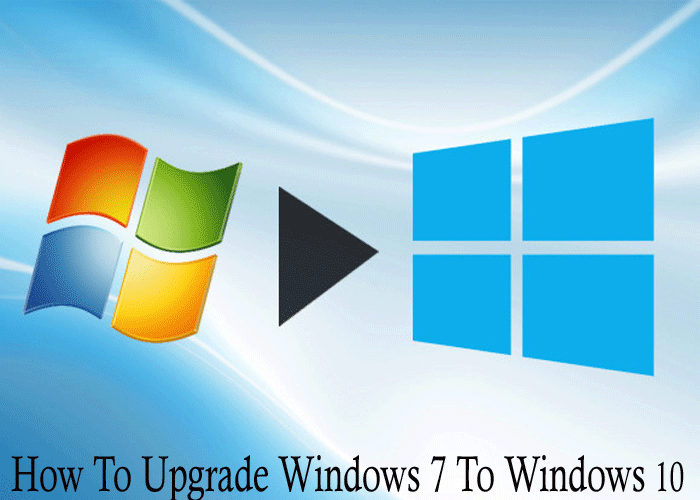
There are several methods to upgrade windows 7 to windows 10. If you want to upgrade you can follow my procedure step by steps:
- At first, you have to download a new version Media creation tool from here.
- That the media creation tool Exe. the folder you have done download. You run those media creation Exe. file
- Press on agree on the option to run the Exe. file
- After that, you will be given a message asking you to upgrade the computer otherwise do the installation media for another Windows PC.
- Now select the “Upgrade this PC” option. After selecting the Upgrade this PC option after that follows following the wizard.
- When you chose the option, next follow according to the computer screen.
- You will be asked if you need to keep the apps and personal files. Ensure to tick the box.
- You will be asked through a message if you want to keep the apps and private files. Next, make sure to tick the box.
- When you complete your Microsoft windows 10 upgrade from windows 7. Then to active your windows, you have to collect a valid product key. Through the product key, you have to activate new upgrading windows 10. That’s it.
When all steps will be complete, it will start downloading the new figure with all programs of windows 10 for the computer. It will be removed without any personal data to windows 10. In this way, you can try to upgrade Microsoft windows 10 upgrade free. I hope you can succeed in upgrading windows 7 to windows 10.
Read Also: How To Download Apps on Firestick Without Credit Card-3 Ways To Get Apps.
How Can You Still Upgrade From Windows 7 To Windows 10 For Free?
To give a free upgrade on your PC goes here for downloading Microsoft’s Download Windows 10 from the website. After going to the “Download tool now” button then download the .exe file for upgrading your PC. Now you need to run this file through double click then select the “Upgrade this PC Now” option. Yes, it’s very simple.
Microsoft has given the upgrade opportunity via the tool anyone. If you want to clean your current windows, you have to “Create installation media”. After that when you want to install new windows 10 then make available a valid windows 7 key.
Don’t Miss to Read: Fixed Easily How To Uninstall Chromium Windows 10.
How to Upgrade Windows 7 to Windows 10 Via New ISO File of Windows 10.
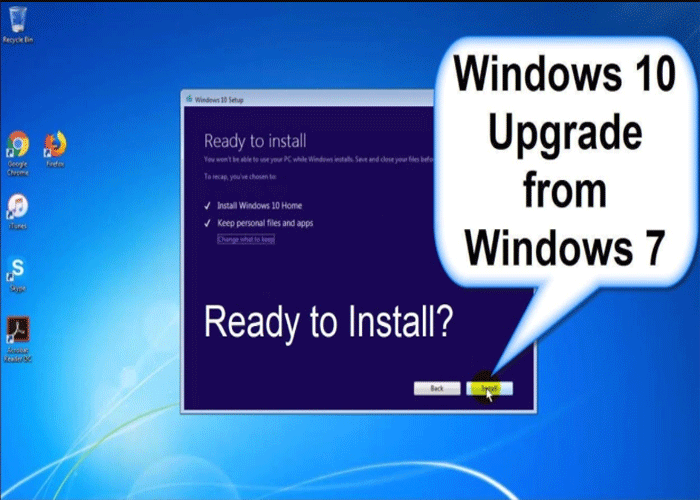
This is the other method to upgrade windows 7 to windows 10 via the ISO file of Windows 10. If you want to upgrade to Windows 10 you can try this method and abide by the below steps.
- Firstly, you need to download the Windows 10 ISO file. Those users would like to do an upgrade.
- Find out the location where the file you have saved the windows 10 ISO file.
- The next task is right-clicked on the windows file explorer option to launch it.
- After that, you will be able to view the contents of the ISO file.
- Press on the setup option
- After that, the setup process will start, and then you will be asked to “Upgrade Now or Later”
- If you would like to update on the new drive, at that time click on Next.
- A few times, it will begin Setting up a few things.
- When it will be done Setting up things, next you have to decide on the promise.
- To proceed then press the accept button and ensure the messages encourage.
- Customization will ensure that the computer is ready for download. That’s why, you should give attention.
- Maybe It can be a message about the language packs or the media center.
- What you want to keep you can select here.
- Confirm the private file
- Keep apps, windows Settings or personal files or nothing
- Now select the keep apps personal information or windows settings.
- Press on confirm
- Press on the nest option
- The customize will check whether the PC has space
- To proceed choose the install option.
- After completing the upgrade, the welcome screen will be screen view in front of you.
- After login, you can tap on use Express Setting or customize.
- On windows, 10 will be visible several new apps. You can choose the default apps.
- After checking a few steps then moved to the Windows 10 screen on your computer.
Besides, this is the best way to keep secure now with windows 10. Otherwise, Microsoft does not offer any older free updates However; from Windows 7 to Windows 10 it is possible. Up-to-date pc is faster from before version, prevailing with windows 10.
It is best to remove your latest desktop or laptop or upgrade to Windows 10. Even, your older version windows may show you occasionally small alerts on how to upgrade windows 7 to windows 10.
See Here: How to Reset iPhone 7 to Factory Setting [Four Top Picks].
Final Thought
Here are several methods on how to upgrade Windows 7 To Windows 10 step by step easily. If you are interested to upgrade just follow our method and step-by-step instructions. I hope you will be able to upgrade Windows 7 To Windows 10 successfully. If you like this article you can also read how to connect an Xbox one controller to a PC.










