A number of users feel bored when they are trying to download games or other needed things from Microsoft Store. Particularly, they are confused in this circumstance. Because, download speed is very slow for Microsoft Store for Windows 10. On the other, Microsoft Store users say, when they are using the biggest online social network like Netflix, YouTube or uses other platforms that time feels pretty good for downloading speed. It works pretty fast and which forces them to believe that just have to fix something in the Microsoft Store. In this circumstance, we found some different tips to fix slow download speed on Microsoft Store Xbox game pass for PC. Basically, when you will apply this fix, I hope it will work pretty well for Windows App Store.
List of Contents
How to Fix Slow Download Speed on Microsoft Store Xbox Game Pass For PC
Tip 1: Follow These Steps To Fix Slow Download Speed On Microsoft Store Xbox Game Pass For PC
If you follow these steps carefully then you will be able to fix download speed on Microsoft Store Xbox games pass for PC. So now read the steps and try this.
- First of all, you have to make sure to pause your download on the Xbox per app and close the application so just click right and closed the Xbox Beta and Windows App Store.

- The next step should be the windows key and are to run the (gpedit.msc) command after that click OK.
- And then, the next step is computer configuration>Administrative Templates> Windows Components > Delivery Optimization.
- Now you have to configurations all of these things to active download mode.

- Otherwise, you have to activate it if you haven’t done you can do this now by following these steps. Now double click on download mode. You have to make sure it’s activated download mode. It should be on three internets (3) options once you’ve done that just apply the setting and click OK. Now you can close this window and go ahead next step.

- Your next step should be to make sure the delivery of utilization is enabled. So, you just hold the window key and press the I button then will open this type of window.
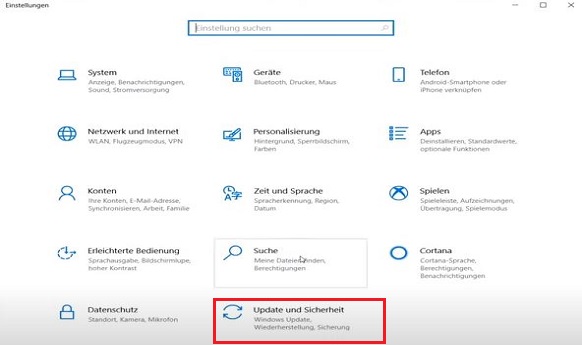
- Then you go to the Update & Security option> click left on Delivery Optimization.
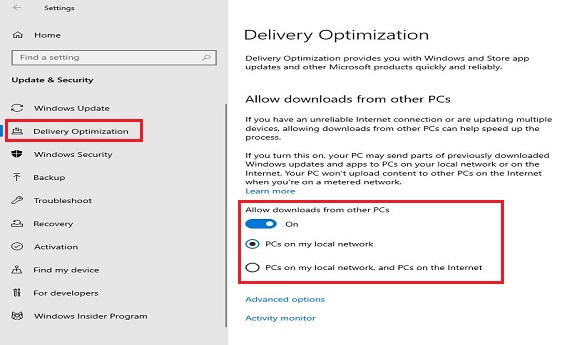
- You will get “Advanced Options” on the right side. And then click on the “Advanced options” then will come by default Bandwidth setting option.
- In this step, select your limited bandwidth how much bandwidth is used for downloading as you want. Set your download speed using the checkbox and fill the tick sign to limit bandwidth. Now close the window it will save automatically.

This is it. Now the download speed put it on 35%. Because, that’s going to have a give impact. If you’re playing some FPS game or other online games and your PC gets a new update then it’s going to make you like a lot. So just make sure you tick it again when you’re done downloading on the windows Xbox app. From now on, the game pass for the PC application will be limited to the speed of your setup download. For example, I restricted the Xbox application to using only 35% Mbps of the full 100% Mbps connection.
You Must Read: Hitman Absolution Game Download For Windows xp/vista/7/8/Mac
How To Update The Setting Option To Change Bandwidth?
Note that the speed of downloading Windows Update will also be limited when you change the settings above. If you want to remove the limit, limit how much bandwidth to use to download updates and select the option again.
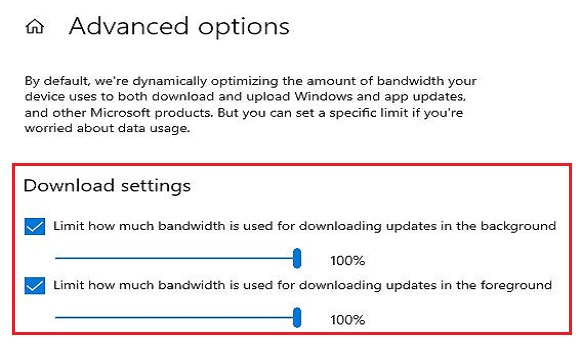
Check Here: Google Play Games Free Download For Android
Tip 2: How To Increase Xbox Series S/X Internet Speed For Faster Download.
To improve your Xbox series X slash internet speed this is actually going to work PS4, PS5, and Xbox. Basically, any console to increase your Xbox or PlayStation internet speed read the full article and follow these steps carefully. I will explain everything you need to do to help to increase download speed and everything you need. Let’s get started.
- Playing with an Ethernet cord from your console to your router is really important for the best internet speed you can get possibly. I will show running with an Ethernet cord right now but I’m going to show you the difference between the Ethernet cord and wireless cord connection. Now see you the comparison and all the stuff that goes with it.
- Then go to Network Setting and test check test network speed and statistics. When press the test network option it will take several seconds to show details of network statistics and network speed.
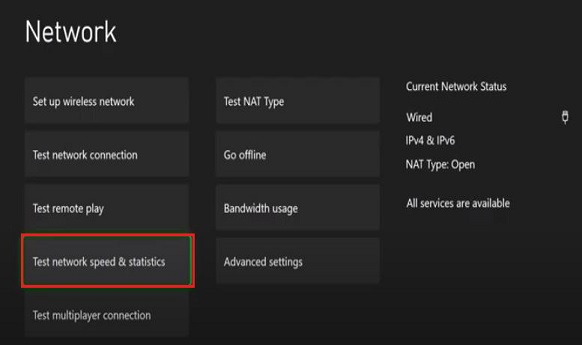
- Here you notice to see download speed is 97. 45 Mbps, upload speed 10.72 Mbps, latency 30 milliseconds this with an Ethernet cord guys. But the Ethernet cord is really long so it’s not really getting the best connection possible but still pretty good. Now, this download speed is pretty good which is not bad. You can download pretty quickly I hope if you get such type of speed.
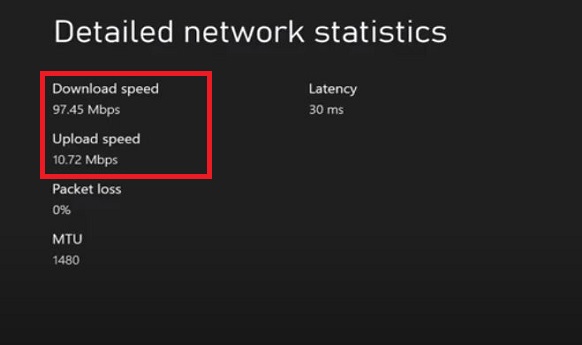
- On the other hand, I am going to share the details of the wireless connection with the max box. Now I will connect wireless connection and then we are going to test network speed and statistics.
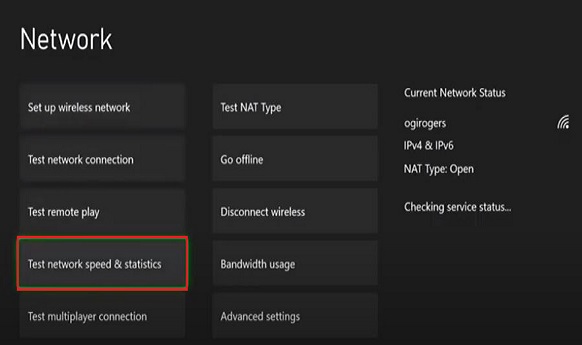
- It may take several seconds to get connection checking information that means the detail of network statistics. Guys now notice the test of network detail and statistic. You will see the huge difference between the two connections. What is the difference between the wireless connection and Ethernet connection?
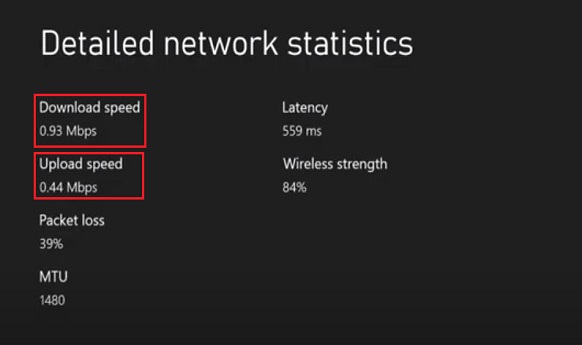
Recommended For You: Clash of Kings Apk Free download for Android
How To Increase Download Speed on Microsoft Store Xbox Game Pass For PC Through Wireless Connection?
- First of all, go to “Advanced Setting“.
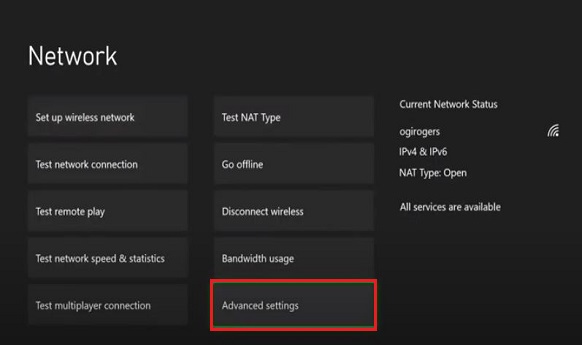
- When you click on the Advance Setting then you will get this type of Windows. Then, Select DNS Settings option
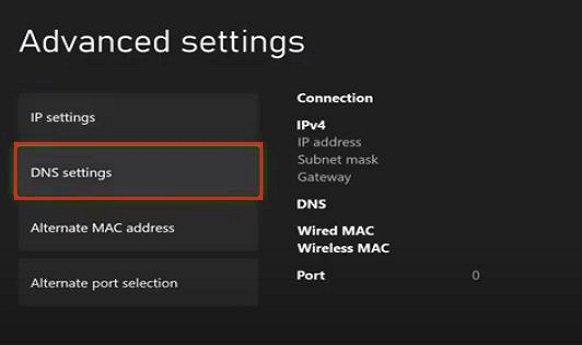
- Click on the DNS setting and go to PS4 DNS Settings. In this window, you will get two options (1) Automatic (2) Manual. From two options select the manual option.

- Then you will get this type of window for changing settings. So guys you have to put in for both Primary and secondary exact data. This is Google DNS settings. Now follow the more below steps carefully. More steps will help you to increase download and upload speed. And then go to the alternative Mac address and follow more instructions.
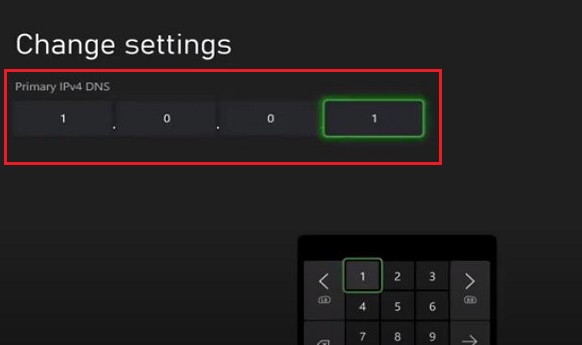

- Now go to the alternative port selection option.
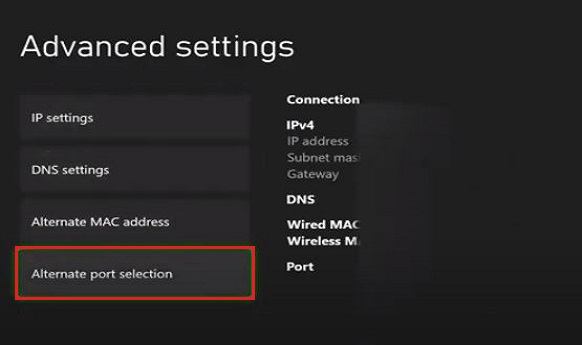
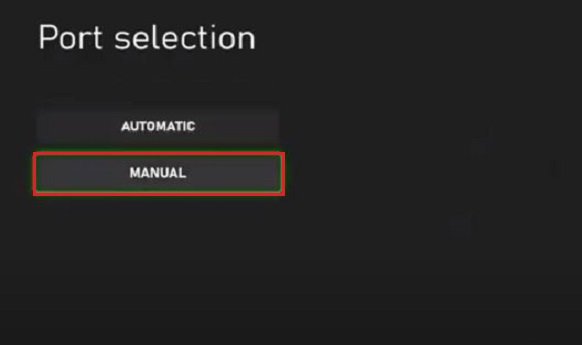
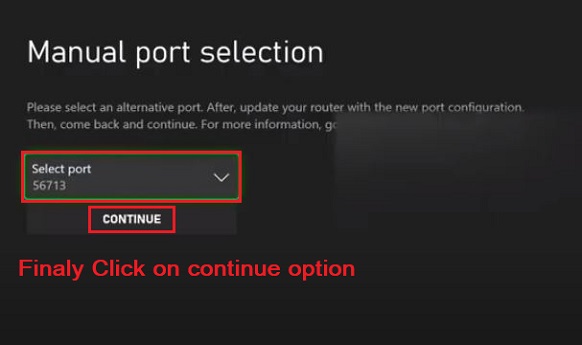
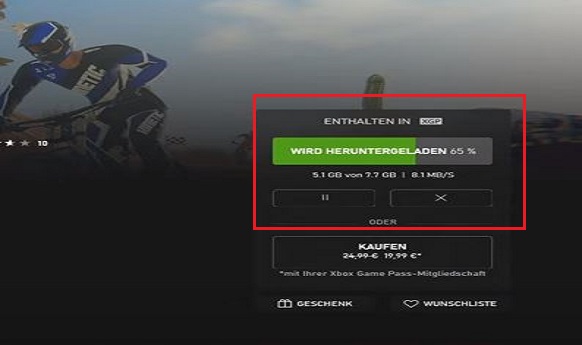
Finally, follow these above steps very carefully and hit the continue option. You have the DNS alternative Mac address and alternative port selection will help you to better speed instantly.
Read Also: Fruit Ninja Apk Free download For Android
Final Note
Xbox game pass for PC is the finest fact that has ever occurred to me. You can get step by step instructions that will help you to solve download speed. Now you can play a wide range of games. I hope don’t be make problems with playing or downloading any game. You will get a first-party game tile from Microsoft in the game pass library. So, since lots of games to play regularly then you should fix this issue to play games and download. Get a new user experience and save your amount of time for download.










