If you want to use the mouse with the left hand, you may have noticed that Windows 10 does not have a left-handed mouse pointer. To solve customize the system for left handed mouse pointers from this post. So I will show you using a very simple way how can you add a left-handed mouse pointer on your computer using this same way you can customize mouse pointers for Windows 10/8/7. To complete the work first of all you need to download the left handed mouse pointers package and then add the package file to the cursor setting. However, I will show you how to set friendly left handed mouse pointers on your computer. It is easy and simple to set a left-handed mouse pointer on your commuter.
Must Read: How To Download For Free and Set Up Cash App
How To Create Your Mouse Pointers Left hand Friendly
First of all, you need to download the left-handed mouse pointer Package. Disliking the shape of a mouse pointer is a matter of personal choice thankfully customizing it in windows 10 is easy. So let’s check it out in Windows 10 are a couple of ways to reach mouse pointer properties and the easiest way to reach. There is by pressing the (windows key with + R) from the keyboard type (control /name microsoft.mouse).

Now, we are on mouse properties then go-to pointers, and make changes.

Another way to reach this particular window is from the Start Menu go to Setting then Devices then Mouse from the left-hand side then related Setting on the right go to additional mouse options. We are on the mouse properties go-to pointers tab choose the mouse pointer shape from the drop-down menu.
Check Also: How To Uninstall Unity and Remove Unity Hub From Windows 10/8/7
That you want there are various schemes that are available with a preview for some reason. If you want to extra design go-to the browser windows and pick the shape. That you find the big good review of all the shapes is given here.
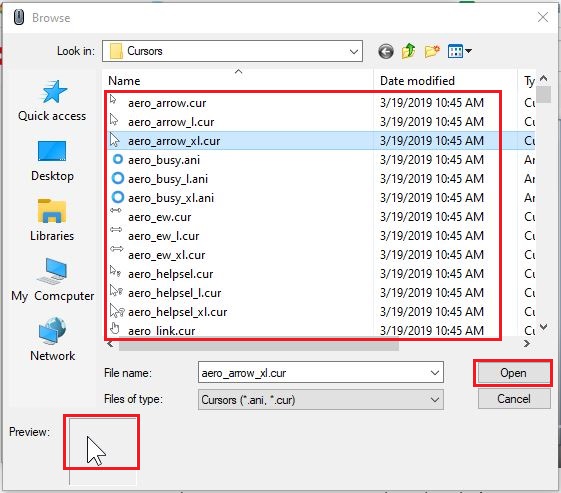
in the preview windows for some reason, if you don’t see cursors here that means you are not on the right path in such a scenario go to C Drive> PerfLogs folder> Windows.old folder>Windows folder and then look for Cursors folder

There are six left-handed cursors are available to choose the cursor of your choice and that becomes the new cursor’s shape and click on open and save as for your pc.
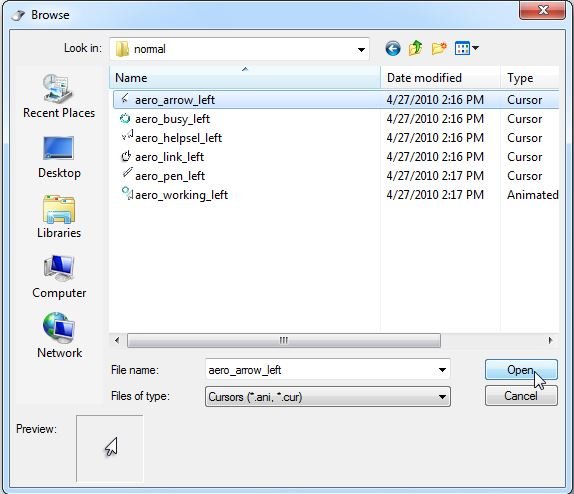 [table id=16 /]
[table id=16 /]
Here are six mouse pointer options for you. These six cursors need to be changed and their comparison in the default cursor. After changing these mouse pointers then click on save as option. Now, save this mouse scheme so that you can easily choose it for the future. Finally, save this course scheme and click OK to close the Mouse Properties dialog box and accept the changes. Finally, your left-handed friendly mouse pointers customize is completed it will be easier to use now.
Must See: How To Download For Free and Set Up Cash App
How To Change Color of Mouse Pointer
- Further color customization go to Setting from the Start Menu >Personalization.
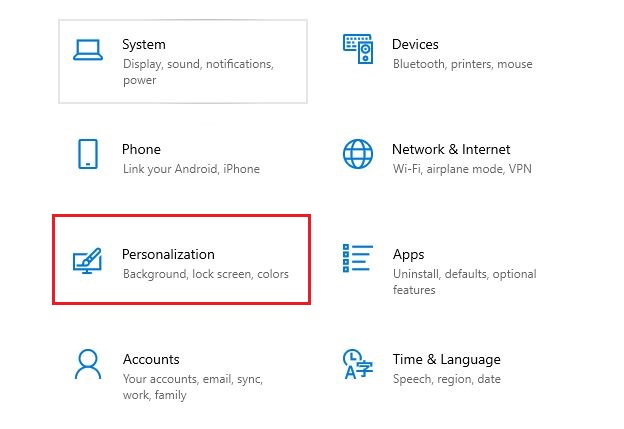
- Then click on personalize option and go to Colors from the left-hand side scroll down and click on this link( High contrast settings) option.
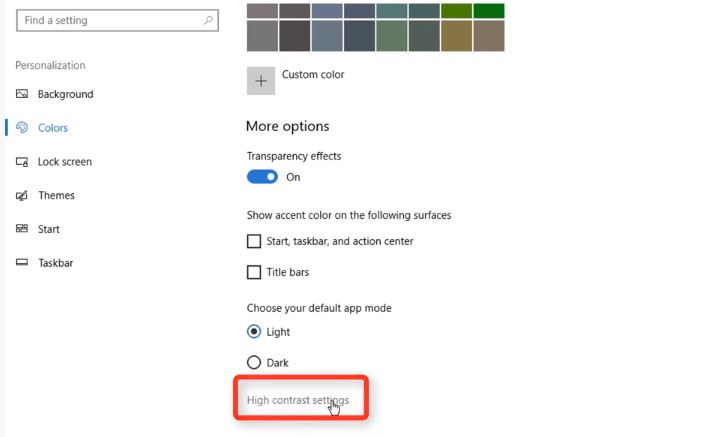
- Then click on the mouse from the left and we can make changes in pointer size. Becomes bigger also make changes in pointer color for some reason if your mouse is not working you may use the keys on the keyboard to use the mouse.

If you want to further customization in cursor shapes you can apply these processes. There are many free websites that offer free cursor designs to such sites that I know of are cursors:
- cursors-4u.comand
- rw-designer.com/gallery
From these websites first, download your favorite course shape. After that, go to cursor properties then click on the browser from the properties. Then select your cursor shape which is you download. Finally, apply and click OK. Finally, your cursor save is Ok. Your cursor point will be like the image below.
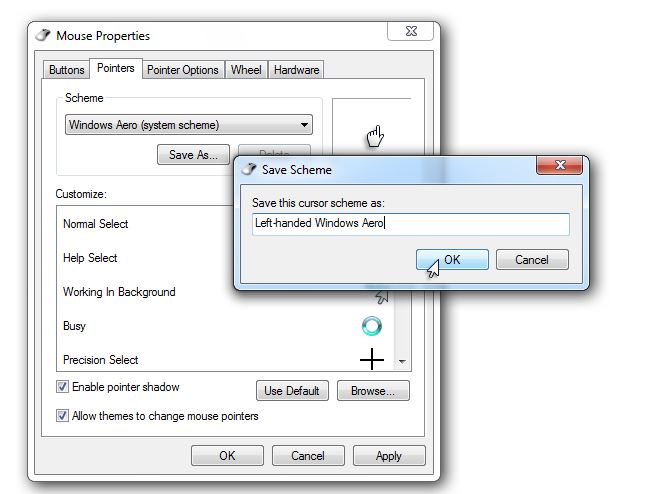
Final Note
You should use the mouse pointer that you feel comfortable using. Those who prefer right handed mouse pointer they can use a right-handed mouse pointer. Also, those who prefer left-handed mouse pointer they can use a left-handed mouse pointer. You can also know more information about new other things of your Computer tools.










