How Do I Change My Calories on My Apple Watch: The Apple Watch is a popular fitness tracker that can help you stay on top of your health and fitness goals. One of the key features of the Apple Watch is its ability to track your daily caloric burn. It gives you an idea of how many calories you’re burning throughout the day.
But what if you want to change the calorie goal on your Apple Watch? Maybe you’ve set a new fitness target, or perhaps you want to adjust your calorie intake for weight loss or gain.
Today, we’ll talk to you about some effective steps to change your calories on your Apple Watch so that you can customize it to fit your specific needs. Whether you’re a seasoned Apple Watch user or just getting started, this guide will help you take control of your calorie tracking and achieve your health and fitness goals.
•How To Jailbreak Your Apple Watch Series 1?
List of Contents
- How Do I Change My Calories on My Apple Watch
- How to Change Unit of Measurement to Calories?
- How to Change Fitness Goals on Apple Watch from iPhone
- How to Change Calories on Apple Watch 3
- How to Change Exercise Goal on Apple Watch Series 2
- What Should My Calorie Goal Be on Apple Watch
- How to Change Calorie Goal on Apple Watch Series 1
- What Should My Move Goal Be Apple Watch
- Apple Watch Activity App
- How to Change Stand Goal on Apple Watch
- How Do I Edit Calories on Apple Watch?
- How Do I Change My Fitness Goals on Apple Watch?
- Can I Adjust Calories Burned on Apple Watch?
- How do I change the calories on my iPhone activity?
- How can I burn 500 calories a day?
- Conclusion
- Frequently Asked Questions
- How do I change my calorie goal on my fitness?
- How many calories are 10,000 steps?
- How many calories is 1 kg?
- Are 10,000 steps really 500 calories?
How Do I Change My Calories on My Apple Watch
Changing the calorie goal on your Apple Watch is simple and can help you stay motivated and on track with your fitness journey. To change your calorie goal, follow these steps:
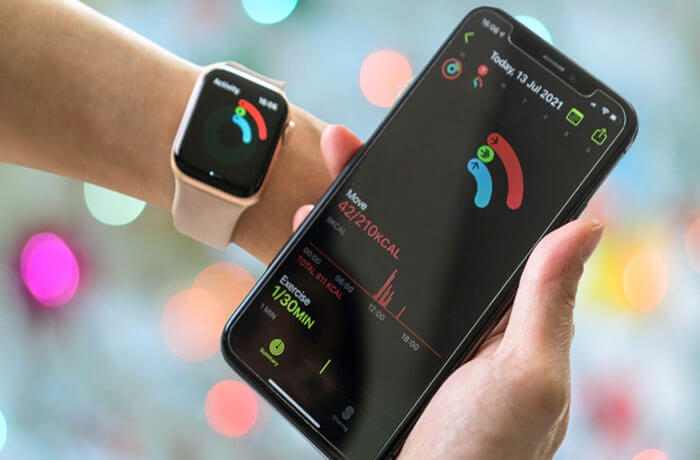
1. Open the Activity app on your Apple Watch.
2. Scroll down to find the “Move” ring, which represents your daily calorie goal.
3. Firmly press the screen to access customization options.
4. Tap “Change Move Goal” to adjust your daily calorie target.
5. Use the plus or minus buttons to increase or decrease your calorie goal.
6. Once you’ve set your desired calorie target, tap ” Update” to save the changes and exit the customization menu.
Remember, it’s important to set a calorie goal that is challenging yet achievable for you. It should push you to work harder, but not be so high that it becomes unattainable. Listening to your body and setting realistic goals will help you maintain a healthy and sustainable fitness routine. So go ahead, make the necessary adjustments, and keep striving towards your fitness goals!
How to Change Unit of Measurement to Calories?
If you’re looking to change your calorie intake on your Apple Watch, there are a few different ways to do it. You can either adjust your daily calorie goal or change the number of calories that you burn during exercise. To adjust your daily calorie goal, open the Activity app on your iPhone and tap on the “Change Goals” button.
From here, you can enter a new calorie goal for yourself. Keep in mind that this is just a goal – it’s not set in stone, and you can always adjust it as needed. If you want to change the number of calories that you burn during exercise, open the Workout app on your Apple Watch and tap on the “Change Workout Goal” button.
Here, you can enter a new calorie-burn goal for yourself. This is separate from your daily calorie goal, so you can set it as high or low as you’d like.
•How to Change Apple Fitness Goals on iPhone
How to Change Fitness Goals on Apple Watch from iPhone
When you first get your Apple Watch, you may not have any fitness goals set. That’s perfectly normal! But as you start to use the device more, you may find that you want to change your fitness goals.
Here’s how to do it:
1. On your iPhone, open the Health app.
2. Tap the “My Watch” tab at the bottom of the screen.
3. Scroll down and tap “Fitness Goals.”
4. From here, you can edit or delete existing goals, or add new ones.
How to Change Calories on Apple Watch 3
If you’re trying to lose weight, you might want to change the number of calories you burn each day on your Apple Watch 3. By default, the watch uses a sedentary calorie burn rate, which doesn’t take into account your activity level. But you can change this setting to better reflect how many calories you actually burn in a day. Here’s how:
1. Open the Health app on your iPhone and tap the “Sources” tab at the bottom.
2. Tap “Edit” in the top right corner, then scroll down and select your Apple Watch 3 from the list of devices.
3. Tap “Calories Burned” and then tap “Active Calories.”
4. Use the slider to adjust your active calorie burn rate up or down as needed, then tap “Done” in the top right corner when you’re finished. 5. Now when you view your calorie-burning progress for the day on your watch, it will be more accurate!
How to Change Exercise Goal on Apple Watch Series 2
If you’re like most people, you probably set an exercise goal when you first got your Apple Watch. But as time goes on, you may find that your goals have changed. Maybe you’ve become more active and want to increase your goal, or maybe you’ve been slacking off and need to decrease it.
Either way, it’s easy to change your exercise goal on the Apple Watch Series 2. To change your goal, open the Activity app on your watch. Then tap the ring that represents your current goal (it’ll likely be the red Move ring).
From there, use the minus (-) or plus (+) buttons to adjust your goal up or down. Once you’re happy with your new number, tap “Done.” It’s that simple! Now get out there and reach those goals!
•How to Change Apple Fitness Goals on iPhone
What Should My Calorie Goal Be on Apple Watch
If you’re like most people, you probably have a general idea of how many calories you should be eating each day. But what if you want to get more specific? What should your calorie goal be on Apple Watch?
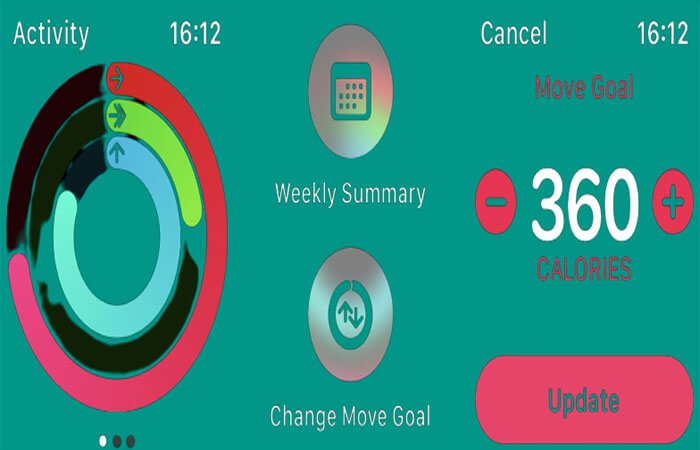
There are a few different factors that can affect your calorie goal, including your age, weight, height, and activity level. But generally speaking, the average person needs between 2,000 and 2,500 calories per day. If you want to get a more personalized calorie goal, there are a few different ways to do it.
You can use an online calculator like this one from the American Council on Exercise. Or you can talk to a registered dietitian or certified health coach who can help you figure out what’s right for you. No matter what method you use to calculate your calorie goal, remember that it’s just a starting point.
It’s not set in stone and it’s OK to adjust it as needed based on how your body responds. And of course, listening to your hunger cues is always the best way to know how much food your body needs.
How to Change Calorie Goal on Apple Watch Series 1
If you’re using an Apple Watch Series 1, you may have noticed that the calorie goal is set by default to 2,000. But what if you want to change it? Here’s how:
1. Open the Health app on your iPhone.
2. Tap the “My Watch” tab at the bottom of the screen.
3. Scroll down and tap “Privacy.”
4. Tap “Calories.”
5. Tap the toggle switch next to “Share with Apps.” This will allow apps like the Health app to access your calorie data.
6. Now open the Settings app on your iPhone and tap “Privacy.”
7. Tap “Health.”
8. Make sure that both “Fitness Tracking” and “Nutrition” are enabled so that apps like the Health app can track your calorie intake and expenditure.
What Should My Move Goal Be Apple Watch
If you’re looking to improve your fitness and lose weight, setting a moving goal on your Apple Watch is a great way to stay motivated. But what should your move goal be? The answer may vary depending on your fitness level and weight loss goals, but generally speaking, a good move goal to start with is 300 calories burned per day.
This may sound like a lot but remember that even everyday activities like walking the dog or doing housework can add up. And as you become more fit, you’ll be able to burn more calories in a shorter amount of time. To see how many calories you’ve burned in a day, open the Activity app on your watch and scroll down to the “Move” section.
Here you’ll see your total calorie burn for the day as well as how much of your move goal you’ve met. If 300 calories seems too daunting at first, don’t worry – you can always adjust your move goal later on. The important thing is to get started and keep moving!
•Can You Jailbreak an Apple Watch- Best Guide
Apple Watch Activity App
The Apple Watch Activity app is one of the most popular apps on the App Store. It helps you track your physical activity and provides motivation to stay active. The app has been designed to work with the Apple Watch and iPhone, and it can also be used with other fitness devices.
How to Change Stand Goal on Apple Watch
If you’re looking to change your stand goal on your Apple Watch, here’s how to do it:
1. Open the Activity app on your Apple Watch.
2. Tap the “My Stats” tab.
3. Scroll down and tap “Edit.”
4. Under the “Stand” section, use the + and – buttons to adjust your goal.
5. Once you’re satisfied with your new goal, tap “Done.”
And that’s all there is to it! Adjusting your stand goal is a quick and easy way to customize your Apple Watch experience to better suit your needs.
How Do I Edit Calories on Apple Watch?
Assuming you would like tips on how to edit your calorie goal/intake on your Apple Watch:
1. Open the Health app on your iPhone and tap “Sources.”
2. Tap “Edit” in the top right corner of the screen.
3. Scroll down and tap “Apple Watch.”
4. Under “Calories,” tap the plus or minus sign next to your current daily calorie goal to adjust it up or down as desired, then tap “Done” in the top right corner when finished.
5. Your new calorie goal will be reflected in the Health app and also on your Apple Watch itself (in the Activity app).
How Do I Change My Fitness Goals on Apple Watch?
If you’re like most people, you probably set some fitness goals when you first got your Apple Watch. But as time goes on, those goals may no longer be realistic or achievable. Here’s how to change your fitness goals on Apple Watch so that you can keep challenging yourself and stay motivated.

First, open the Activity app on your iPhone. Then tap the MyWatch tab at the bottom of the screen and tap Goals. From here, you can change your Move goal, Exercise goal, Stand goal, and Weight goal.
For example, let’s say that when you first started using your Apple Watch, you set a Move goal of burning 500 calories per day. But after a few months of tracking your activity level, you realize that this goal is no longer challenging enough. To make it more challenging, you can increase your Move goal to 600 calories per day.
Or if you’ve been consistently meeting or exceeding your Move goal for a while, you can try setting a higher target such as 700 calories per day. To change your other fitness goals (Exercise, Stand, Weight), simply follow the same steps outlined above. Remember to be realistic with these goals as well – if they’re too easy or too hard to achieve then it’ll only lead to frustration down the road!
•How to Jailbreak Your Apple Watch Series 2- Easy Guide
Can I Adjust Calories Burned on Apple Watch?
If you own an Apple Watch, you may be wondering if you can adjust the number of calories burned on the device. The answer is yes! You can adjust the calorie goal in the Activity app on your iPhone.
Here’s how:
1. Open the Activity app on your iPhone.
2. First, Tap the My Watch tab at the bottom of the screen.
3. And then, Tap Health Goals. Tap Edit in the top right corner of the screen.
4. Finally, Scroll down to Calories and tap it.
Use the + and – buttons to adjust your calorie goal. Tap Done in the top right corner when you’re finished making changes. Now that you know how to adjust your calorie goal, keep in mind that this is just a starting point.
If you want to get more accurate results, we recommend tracking your food intake and activity level for a week or two so you can see how many calories you’re actually burning each day.
How do I change the calories on my iPhone activity?
To change the calorie count on your iPhone activity, you can follow these steps:
1. Open the “Health” app on your iPhone.
2. Go to the “Browse” tab at the bottom of the screen.
3. Scroll down and tap on “Activity.”
4. Under the “Active Energy” section, tap on “Show All Data.”
5. Find the entry for the specific activity you want to change the calories for and tap on it.
6. Tap on “Edit” in the top right corner of the screen.
7. Adjust the calories as desired and tap on “Done” when finished.
Please note that editing activity data may affect other aspects of your health tracking, so make sure to review any potential impacts before making changes.
How can I burn 500 calories a day?
To burn 500 calories a day, you can try incorporating a combination of cardiovascular exercise and strength training into your routine. Here are some ideas:
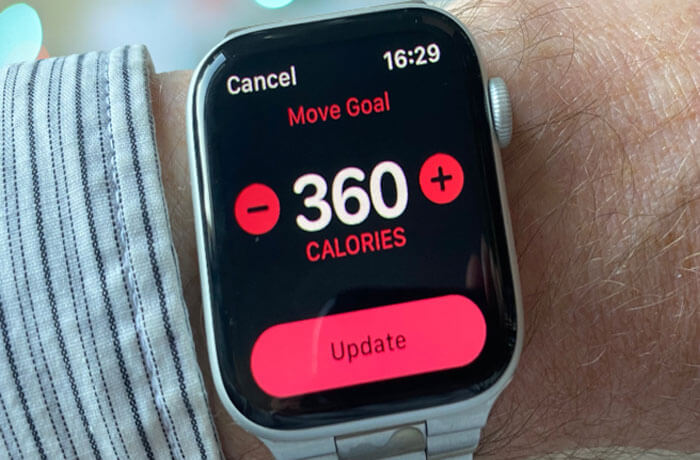
Cardiovascular exercise: Engage in activities that get your heart rate up and keep it elevated for an extended period of time. This can include activities like running, cycling, swimming, or using cardio machines at the gym.
High-intensity interval training (HIIT): Incorporate HIIT workouts into your routine. These workouts involve short bursts of high-intensity exercise followed by periods of rest or lower-intensity exercise. They can be effective for burning calories in a shorter amount of time.
Strength training: Include strength training exercises in your routine to build muscle mass. This can help increase your metabolism and burn more calories throughout the day. Focus on compound exercises that work for multiple muscle groups at once, such as squats, deadlifts, push-ups, and lunges.
Stay active throughout the day: Look for opportunities to move more throughout the day, such as taking the stairs instead of the elevator, walking or biking instead of driving short distances, and incorporating physical activity into your daily routine.
Remember to consult with a healthcare professional before starting any new exercise program and listen to your body’s limits. It’s important to find a balance between challenging yourself and allowing for proper rest and recovery.
Conclusion
How Do I Change My Calories on My Apple Watch: Changing the calorie goal on your Apple Watch is a simple process that can help you customize your fitness tracking experience. By adjusting your calorie goal, you can ensure that your Apple Watch accurately reflects your personal fitness goals and activity level.
Whether you want to increase or decrease your calorie goal, the process can be done directly from the Activity app on your Apple Watch or through the Health app on your iPhone. Simply follow the step-by-step instructions provided in this post to easily change your calories on your Apple Watch. Start optimizing your fitness journey today!
Frequently Asked Questions
How many calories are 10,000 steps?
How many calories is 1 kg?
Are 10,000 steps really 500 calories?










