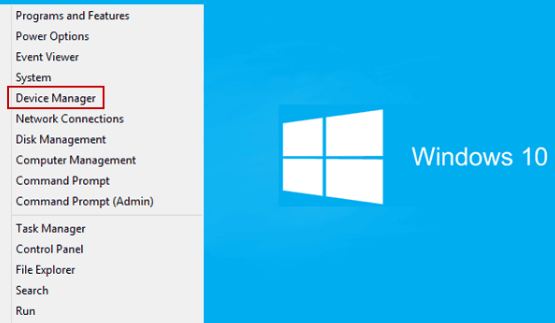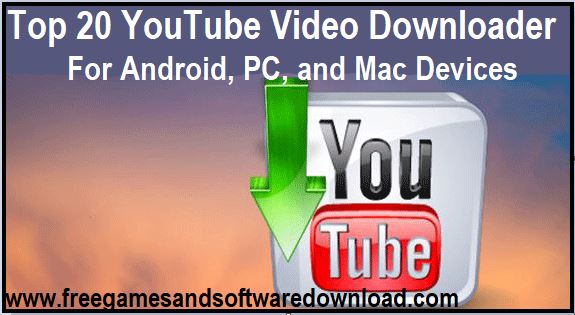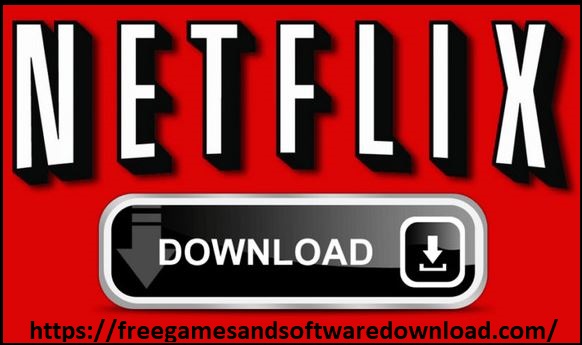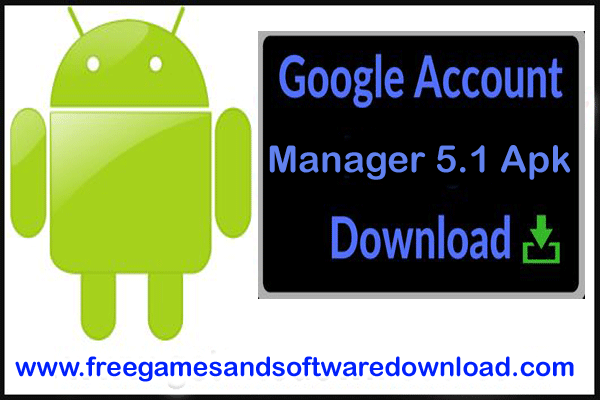In the age of smart technology, our televisions have become more than just devices for watching shows and movies. They’ve evolved into hubs for entertainment and connectivity. Vizio Smart TVs are renowned for their sleek design and user-friendly interfaces.
It offers a range of apps to enrich your viewing experience. However, managing these apps efficiently is key to optimizing your smart TV’s performance. One common task every user should know is how to delete apps on Vizio Smart TV, when they are no longer needed or to free up space.
List of Contents
Here’s a step-by-step guide to mastering App deletion on your Vizio Smart TV.

Navigating the App Launcher:
- Remote Control: Press the “V” button on your remote to access the App Launcher. This interface displays all installed apps and allows you to navigate using the directional keys.
- SmartCast Mobile App: For enhanced control, download the SmartCast app on your smartphone or tablet. This app not only serves as a remote control but also enables you to browse and manage apps directly from your mobile device.
How To Delete Apps on Vizio Smart TV: Step-by-Step Guide how to delete apps on Vizio Smart TV
Deleting apps on your Vizio Smart TV is a straightforward process. Follow these steps to remove unwanted apps efficiently:
Accessing the App Launcher: Press the “V” button on your remote control to open the App Launcher. This screen displays all apps currently installed on your TV.
Selecting the App: Use the directional keys on your remote or swipe on the SmartCast app to highlight the app you wish to delete.
Deleting the App: Once the app is selected, press the “OK” button on your remote control (usually colored yellow) to enter the app details screen. Look for the option labeled “Delete” or “Remove” within the app details. Select this option.
Confirmation: A confirmation prompt will appear asking if you want to delete the app. Confirm your choice by selecting “Yes” or “Delete. The app will then be uninstalled from your Vizio Smart TV, freeing up storage space and potentially improving performance.
Additional Tips for Managing Apps on Your Vizio Smart TV

Beyond basic app deletion, consider these tips to enhance your app management experience:
- Organize Your Apps: Arrange apps in the App Launcher to prioritize frequently used ones. Use the “Move” option (available in some models) to rearrange apps according to your preference.
- Check for Updates: Regularly update your installed apps to ensure they have the latest features and security patches. Navigate to the app’s details screen in the App Launcher to check for available updates.
- Storage Optimization: Vizio Smart TVs may have limited internal storage. Deleting unused apps can free up space for new installations or updates, enhancing the overall performance of your TV.
- Factory Reset: If you encounter persistent issues with apps or performance, consider performing a factory reset on your Vizio Smart TV. This will restore the TV to its original settings, deleting all installed apps and personalizations. Ensure you back up any important data before proceeding with a factory reset.
Advanced Features and Troubleshooting
While deleting apps is generally straightforward, there are additional considerations and troubleshooting steps you may encounter:
- App Installation Limits: Depending on your Vizio Smart TV model, there may be a limit to the number of apps you can install due to storage constraints. Deleting unnecessary apps can help manage this limitation effectively.
- Troubleshooting Issues: If you experience difficulties deleting apps or notice unexpected behavior, consult the Vizio Smart TV user manual or visit the official Vizio support website for troubleshooting guidance. Issues may sometimes require firmware updates or specific troubleshooting steps tailored to your model.
Conclusion
Mastering app management on your Vizio Smart TV is essential for optimizing performance and maximizing your viewing experience. By following these straightforward steps, you will be able to learn how to delete apps on Vizio Smart TV that are no longer needed, organize your interface, and ensure your smart TV operates smoothly. Stay tuned for more tips and tricks to make the most out of your Vizio Smart TV!