Premiere Pro is arguably the best video editing application. It is used by creative professionals. As a creative, one of the most precious things to keep flowing is your creative juice. In this post, we will share what is GPU Acceleration in Premiere Pro?
Struggling to render a simple video in premiere pro. It can affect the flow of your creativity. Waiting while your editing software freezes can be annoying and painful, but thanks to GPU acceleration. Time wastage caused by long rendering time is reduced to the minimum and your creativity is sustained.
Simply put, GPU acceleration ensures both the CPU and GPU. These are used in the rendering process during video editing. It fundamentally makes your work faster.
List of Contents
What is GPU Acceleration?

GPU acceleration is a technology that allows your computer to use its graphics processing unit (GPU) to render 3D graphics instead of your central processing unit (CPU). This can speed up the rendering process of 3D graphics applications, such as video games and architectural renderings.
GPU acceleration is available on most modern desktop and laptop computers and is often found in gaming laptops and systems. GPUs are especially well-suited for rendering complex 3D scenes because of their large number of cores, which can work together to handle large amounts of data.
GPU acceleration can also be used for other tasks, such as data mining and machine learning. GPU accelerated libraries and applications can significantly speed up the performance of these tasks.
What is GPU Acceleration in Premiere Pro?
GPU stands for the graphics processing unit. GPU Acceleration is a method where the computer shares the workload that very intensive applications put on the CPU with the GPU. This ensures that the process is faster and time is saved.
A process carried out by GPU e.g. rendering high-resolution footage is about five times faster than those carried by CPU only. It is a feature that is often used by creatives during video editing in premiere pro. It also allows creatives to play back their timeline in top quality in real-time.
The History of GPUs
Traditionally, CPUs are the ones in charge of all graphics and computing processes before. Creating more visually engaging and high-quality output, at a faster rate in this high-speed economy led to the development of GPUs. They were designed to improve the speed at which 3D graphics. It is rendered but its usage is now beyond the scope of design.
GPUs are currently being used in machine learning, deep learning, gaming, artificial intelligence, and mathematical computations. GPUs are now being used in several data centers. They are also needed to have an optimized user experience in video games, virtual reality, and automated cars.
Graphics Processing Unit(GPU) and Central Processing Unit(CPU)
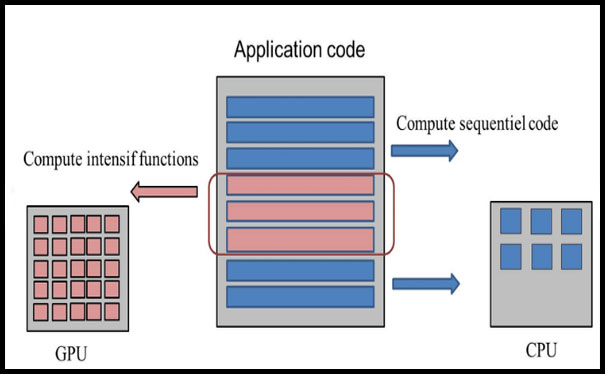
CPUs and GPUs work together to give a great computing experience to users. It helps the CPUs to deal with the large volume of data to be calculated while the CPU runs the rest of the application on the computer.
GPUs usually operate in parallel, they carry out several activities concurrently and this makes for their speed. GPUs usually have many cores while CPUs usually do not have more than 4 cores.
Each core works separately on the different tasks in the CPUs while they work in parallel on the different tasks in GPUs. GPUs can run specific tasks concurrently because of their many cores while CPUs can handle a range of tasks but not concurrently.
GPUs are of two types: the Integrated GPU and Discrete GPU. The integrated GPU is embedded in the CPU while the discrete GPU comes as a separate unit with its circuit board. The commonest type of GPU is the integrated GPU and which makes the CPU lighter and makes power consumption efficient.
Integrated GPU uses the same memory as the CPU. Discrete GPU is needed for intensive operations and they increase energy and generate lots of heat. So, discrete GPUs need special cooling to perform maximally. They usually have their memory also.
Important Part of GPU Acceleration
- It is very important to turn on GPU Acceleration in your premiere pro for the following reasons;
- It reduces the strain on the central processing unit
- Also, it reduces the time spent lagging and rendering videos
- It reduces the time taken to export video in premiere pro when compared to exporting videos using CPU only.
- The playback feature becomes more efficient and faster.
- You can transition in real-time without rendering.
Premiere Pro Effects that will Require GPU Acceleration
The following effects are available in premiere pro that can be GPU accelerated;
- Warp Stabilizer
- VR Digital Glitch
- VR De-Noise
- Lens Distortion
- VR Fractal Noise
- VR Light leaks
- Directional Blur
- Strobe
- Reduce Interlace Flicker
You can recognize a GPU accelerated effects in premiere pro with this () icon. A yellow line indicates when GPU accelerated effects are being used.
Graphics Processing Unit VS Graphics Card
A Graphics processing unit is often confused with a graphics card but there is a difference between them. A very good illustration is the relationship between the motherboard and CPU; the motherboard houses the CPU.
A Graphics card serves as an add-in board that houses the GPU. It consists of several components needed for the GPU to function maximally. The graphics card helps to connect the GPU to the whole system.
How to Turn on GPU Acceleration in Premiere Pro
Turning on GPU Acceleration is a simple task to carry out in Premiere Pro. Let me show you how to go about that. Open your Premiere Pro, go to File then choose project settings. Scroll down to General, Look for the Video Rendering and Playback tab, and find the Renderer dropdown. From here, set it to Mercury Playback Engine GPU Acceleration.
Will Turn on GPU Acceleration in Premiere Pro Have any Bad Effect on Your Graphics Card
Turning on GPU Acceleration has no bad effects on your graphics card. It only helps you to have a faster rendering process by using both the CPU and GPU to perform the task.
There are some safety precautions you need to observe as you turn on GPU Acceleration. It may negatively impact your graphics card if you do not take the necessary safety measure.
Because this is an intensive task, a lot of heat is generated. So if your GPU fails to cool down when it ought to, there may be a problem. Always have a way to cool your GPU.
Use of poor quality GPUs made by companies of low expertise: It can not only affect your graphics card, it can even lead to damage to several components of the system. Always invest in quality products when buying one. The shortage in GPU supply can lead you to buy from scammers.
Overclocking the GPU wrongly: getting professionals to overclock your GPU is necessary. Any mistake during overclocking can harm your graphics card. Be careful with overclocking; it can cause permanent damage to the system
Never use a malfunctioning power supply: GPUs has different power need because processes carried out by the GPU are power intensive. The power supply to your GPU must be accurate for the amount of power your GPU requires. An erratic power supply can damage your graphics card, so kindly confirm you are using the right one.
There you can go; now you can handle any issue with turning on GPU acceleration and what to do the keep your system safe while using GPU acceleration. It makes your work in premiere pro easier, faster, and more efficient as a professional creative.
Final Words
Premiere Pro is a powerful video editing software that helps you edit and create videos with ease. However, like all other software, it can benefit from the use of graphics processing units (GPUs). By understanding, what is GPU acceleration in premiere pro and how to turn on it? You can maximize the performance of Premiere Pro and achieve better results in your videos.










