Many Google services, such as Google Calendar, Gmail, Chrome bookmarks, Picasa Web Albums, and Google Play Music uploads, are synced by default on Android 4 and Android 5 phones and tablets. Deselect the Google components you don’t want to be updated in the Settings app to prevent Android from synchronizing some or all of this information. Turn off automatic synchronization to prevent not only Google but all accounts from syncing. Because Google is the principal provider of programs and services for the Android operating system, linking your Google account to your tablet or Samsung smartphone is unnecessary. In this guide, I am going to share how to unsync Samsung Phone from Tablet?
List of Contents
- What is Auto Sync on Android?
- UnSync Google Components
- Stop All Automatic Synchronisation
- How to Schedule Syncs on Android and How to Unsync Samsung Phone from Tablet Step by Step Guide
- Frequently Ask Questions
- Q. Is it possible to stop android devices from syncing?
- Q.What is the point of connecting my phone to my tablet?
- Q. Is it better to turn on or off Auto Sync?
What is Auto Sync on Android?
Auto Sync is a feature on Android that allows you to automatically sync your phone’s data (including contacts, messages, images, and videos) with a Google account. This helps you keep all your photos and videos in one place and makes it easy to access them from any device.
This is a great way to make sure that your data is always up to date, no matter where you are or what device you’re using. To enable Auto Sync, open the Google Drive app on your Android phone, click the three lines in the top right corner (Settings, Photos, Videos), and toggle Auto Sync on. To disable Auto Sync, turn it off by clicking the three lines in the top right corner again.
UnSync Google Components
Step 1: Go to your device’s Settings app or menu and select “Google” from the Accounts list. Accounts are displayed in the Personal section of the Settings on some devices.
Step 2: Choose the Google account from which you wish to disable synchronization.
Step 3: Un-sync each Google service by unchecking the box next to it. Uncheck every box in the list to prevent Google from synchronizing any information. Tap “Google” to back out and choose another account if you need to stop syncing multiple accounts. When you’re done, shut the Settings app by pressing the “Home” button.
Stop All Automatic Synchronisation
Step 1: Open your Android’s Settings app and select “Data Usage.”
Step 2: Uncheck “Auto-Sync Data” in the menu by hitting the “Menu” symbol in the corner of the screen — or pressing the “Menu” button on some devices —
Step 3: To confirm that your Android will not keep any of your accounts synchronized or display notifications for updates, tap “OK” on the warning.
Step 4: To manually sync an account, choose it from the Accounts list in the Settings app, open the menu, and tap “Sync Now.” If you don’t want to use auto-sync, you’ll have to do this step for each account separately every time you wish to sync.
How to Schedule Syncs on Android and How to Unsync Samsung Phone from Tablet Step by Step Guide
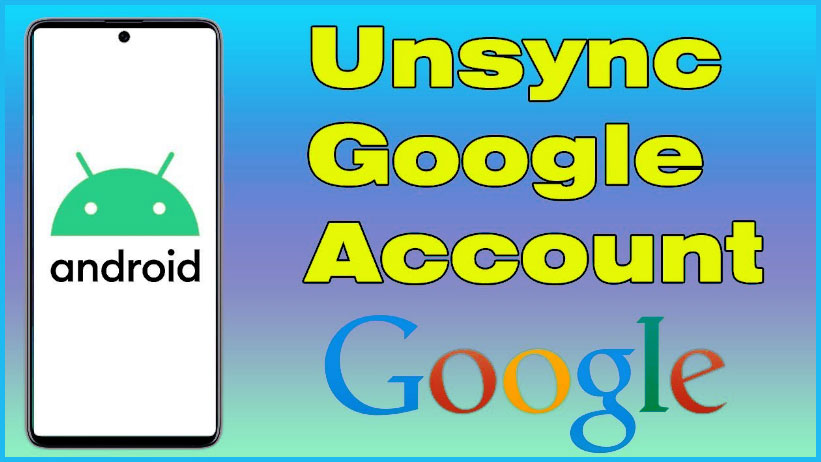
Android devices automatically sync with Google services like Gmail and Talk by default. The sync happens instantly, and you can’t arrange it to happen at specific times or intervals. Unless you utilize a third-party application, you can only turn it off.
You can set the frequency at which your Android syncs with different email services. Some apps that sync with the Internet also allow you to set a timer for when they sync.
Step 1: Turn off Google services’ automatic synchronization. Select “Settings” from the “Menu” menu. Select “Accounts & Sync” from the drop-down menu. Uncheck “Auto-Sync” to turn off automatic sync for all accounts. If you only want to disable one Google account. Follow these steps, and tap it in the list of accounts to see what services are available for it.
Step 2: To schedule syncs, get a third-party app. Select “Market” from the menu. In the Search field, type “schedule sync.” A list of apps for your Android device will appear. Different apps will be available to you depending on what version of Android you have. To download and install an app of your choice, choose “Install.”
Step 3: Syncs with other email systems can be scheduled. Press the “Menu” button after tapping “Email.” “Account Settings” and “Inbox Check Frequency” will appear. Choose an interval from the drop-down menu.
Step 4: If available, schedule syncs with other Android apps. Every app is different, and many don’t let you choose how frequently they sync. To modify the sync schedule in most apps, press the “Menu” button while inside the app. Select “Settings,” “Options,” or “Preferences” from the drop-down menu. “Synchronization” or “Sync” are the options.
How to Disable Auto Synchronization

It merely takes a few touches on the screen to stop your Android device from synchronizing. You must first hit the menu button, which is three horizontal lines in the corner of the screen, from within the Gmail app.
Then touch “Settings” and select which accounts you don’t wish to synchronize automatically. Finally, touch the “Sync Gmail” option to deactivate synchronization by removing the checkmark next to it.
Summary
Finally, I mentioned in this post a piece of knowledge about how to unsync Samsung Phone from Tablet?. Samsung When Android devices are first turned on, they are set up to automatically sync with Google apps like Gmail and Talk. To put it another way, you can’t schedule the sync to happen at specified times or intervals.
Frequently Ask Questions
Q. Is it possible to stop android devices from syncing?
By heading to “Settings,” you can easily locate the “Turn off sync” button. You can turn off sync on your Android device by going to Settings > Users & accounts. By picking the account you want to change and tapping on it, you’ll find “Account Sync.” Finally, uncheck the programs you don’t wish to sync.
Q.What is the point of connecting my phone to my tablet?
This is because all of the devices are tied to the same Google account. A Google account ensures that your information is accessible across all of your Google-connected phones. You can create several accounts that you can use to log in to different devices.
Q. Is it better to turn on or off Auto Sync?
Enable sync if you use Enpass on many devices to keep your database up to current on all of them. Once engaged, Enpass will create a cloud backup of your data with the most recent modifications, which you can restore on any device, lowering the risk of losing data.
You May Also Have Interested To Know:
[irp posts=”2793″ name=” Why Is My Computer So Slow All Of A Sudden [How To Fix]
[irp posts=”3287″ name=” What is GPU Acceleration in Premiere Pro and How to Turn on”]
[irp posts=”3328″ name=”How To Unsync Samsung Phone From Tablet Step By Step Guide”]
[irp posts=”3023″ name=”How to Add Thumbnails to Google Chrome Homepage”]
[irp posts=”2524″ name=”Fixed Easily How To Uninstall Chromium Windows 10″]
[irp posts=”2956″ name=”10 Ways How to Enable History in Task Scheduler”]
[irp posts=”3220″ name=”How to Connect A USB Modem to an Android Tablet-Best Guide”]
[irp posts=”2862″ name=”How To Create an Apple ID for a Child Under 13″]










