Here, you will be able to know how often should you clean your computer/laptop/PC with run commands for better speed that’s why you can follow our tips from this post. In the technology era, we are all familiar with Windows. Windows is one of the most popular and useable operating systems all over the world.
There are several types of windows in the marketplace. Which is used on my computer? As Windows users, we need to clean up our computers for more speed up. If you want to clean up your computer for good speed and how to delete junk files in windows 10/7/8 using the CMD box.
You are come to the right place to find the solution. Exactly, I am certain that, this post will help you to clean your computer certainly. Here, I will talk to you about some top actionable tips and tricks on how to clean our computer/laptop and PC. That is called Run Command this actionable process works better performance and does fast your computer from before. Use the run command to clean your computer junk file several times in your Windows operating system.
It is very simple and easy. Sometimes you have tried to clean your computer for its slowness but it doesn’t work properly. However, when I clean my computer using run commands I have gotten better results and its performance. Doing this use run command I feel comfortable on my computer with Windows.
Don’t Miss: Why Is My Computer So Slow All Of A Sudden [How To Fix]
Best User Guides For Clean Your Computer/Laptop/PC (Windows 7/8/10)
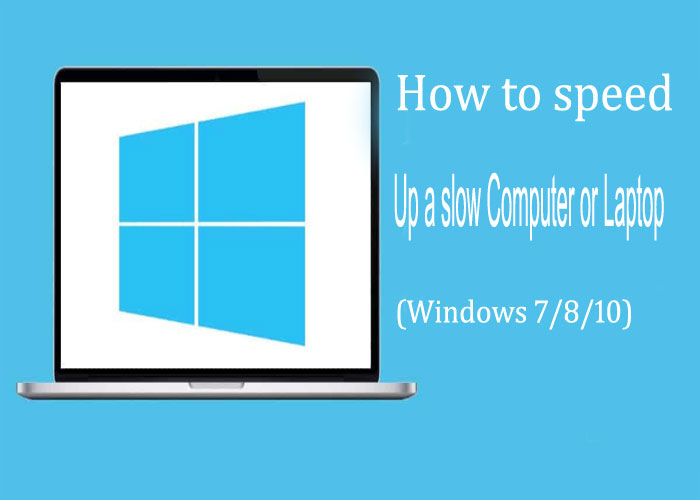
Important Ways to Clean Your Computer with Command list
Follow our simple guidelines to clean your computer use these commands. Execute the commands on the windows you are currently using.
Command-List:
- %temp%
- Temp
- Prefetch
- Tree
- Recent
- Net
First, go to the computer keyboard and press the (Windows + R) Button from your computer keyboard. Press enter from the keyboard then you will get this type of window like below. Now type any command or copy from the list then press the Enter key from your computer keyboard. Then paste the command in the dialog box.
Lastly, you will get a huge Junk file list window on your computer after that press (Ctrl + A) (to select all junk files) then “Shift+ Delete button” finally click yes to delete junk files. At this moment, all junks files will be deleted.
Following this method apply all the commands from the list one by one in use similar way. After applying this procedure restart your computer and again on your computer and start working now.
I Always, follow this process to clean my computer you can apply this procedure to clean your computer also. I hope if you follow these steps on how to clean your computer/laptop/PC with run commands for better speed. After that, your computer will be faster than the previous time. I hope, you are now clear about how often should you clean your computer properly.
Read More: How to Free Download and Install Zviewer Alternative for PC.










