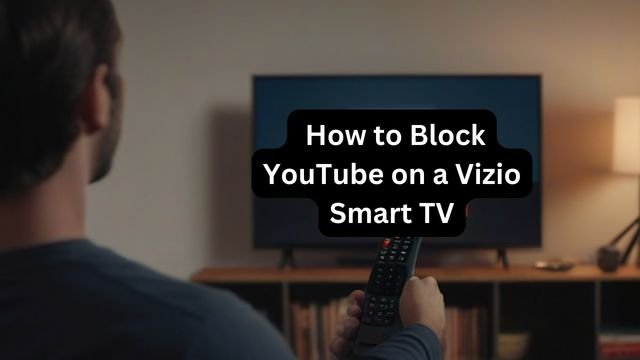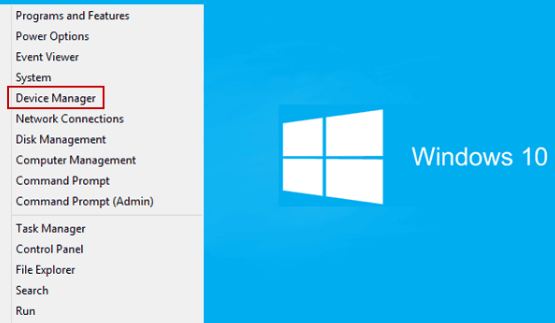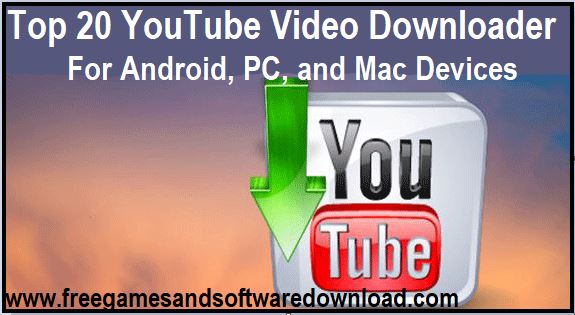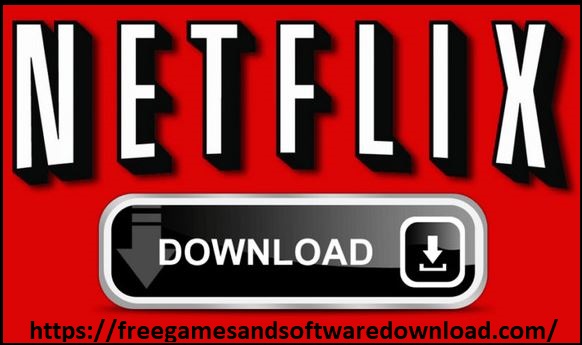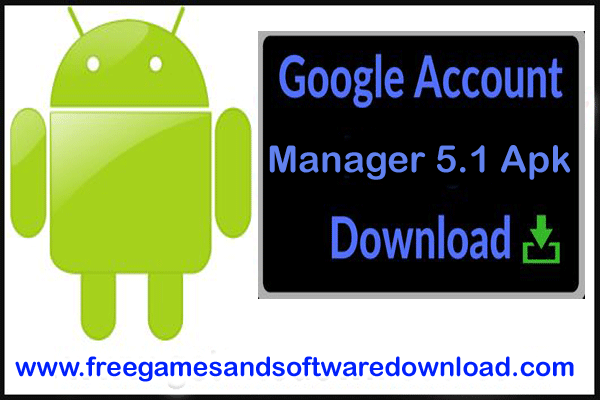YouTube can be a source of endless entertainment, but sometimes you may want to block it on your Vizio smart TV. Whether you’re looking to restrict access for yourself or others in your household. It’s important to know how to do so effectively. In this ultimate guide, we will walk you through the steps of How to Block YouTube on a Vizio Smart TV, ensuring a seamless viewing experience tailored to your preferences. Let’s dive in!
List of Contents
- Initial Setup for Maximum Control
- Step-by-Step Guide to Blocking YouTube on Vizio Smart TV
- Utilizing Vizio’s Built-In Parental Controls
- Additional Methods to Ensure Safe Viewing
- Troubleshooting Common Issues
- Enhancing Your Family’s Viewing Experience
- The Role of Parental Guidance Beyond Controls
- Conclusion
- Frequently Asked Questions
- How do I block specific channels or content on my Vizio Smart TV?
- Can I control what my child watches on Vizio TV without blocking apps?
- Is it possible to unblock an app once it has been blocked?
- What are the best practices for using parental controls effectively?
- How can I ensure my Vizio TV’s parental controls remain effective over time?
- Are there any alternative ways to manage what my child watches on a Vizio Smart TV?
Overview of Vizio SmartCast Technology
With Vizio SmartCast, your Vizio TV becomes a lot more fun and easy to use. This cool feature lets you send shows and movies from different apps right to your TV using just a phone or tablet. By using the SmartCast app, controlling your TV, finding stuff to watch, and setting it up just how you like is super simple.
With this technology, users get a smooth experience and quick access to tons of streaming services on their Vizio smart TVs.
How To Clear Cache on Vizio Smart TV: Quick & Easy Guide
Importance of Parental Controls in Smart TVs
With the way technology is moving forward, having parental controls on smart TVs like Vizio has become really important to make sure families have a safe space to watch TV.
By setting up time limits and choosing what’s okay for kids of certain ages to watch, parents can keep an eye on how much screen time their children are getting and protect them from stuff that isn’t good for them.
Using these tools helps in making sure kids develop good habits when watching TV and keeps them away from content they shouldn’t see, making watching Vizio smart TVs a better experience for everyone.
Initial Setup for Maximum Control
Getting to the parental control settings on your Vizio smart TV is really important. It helps you make sure that what your kids watch is safe for them. With the remote control in hand, use the arrow buttons to get to the main menu.
From there, search for the parental control menu so you can start setting up those limits. By creating a special PIN just for parental control, you have all the power over what content can be accessed on your TV.
To tweak the parental control settings on your Vizio smart TV, first hit the Menu button on your remote. With the arrow buttons, head over to the Settings menu. In there, find Parental Controls.
This might be under various names depending on what kind of Vizio TV you have and its operating system. Clicking Parental Controls gets you into where you can adjust all sorts of restrictions just how you like them.
Creating a Safe Viewing Environment for Kids
Parents have the power to make sure their kids watch TV safely by using Vizio’s parental control settings. With the remote control and its arrow buttons, they can go into the parental control menu to change what content is okay for their child to see and decide how much TV time is allowed based on how old their kid is.
Parents need to pick a special pin just for parental control and keep an eye on these settings often so everything stays safe. By tweaking these options, parents help protect their kids from stuff that isn’t suitable while also keeping track of how long they’re in front of the screen.
How To Delete Apps on Vizio Smart TV: A Comprehensive Guide
Step-by-Step Guide to Blocking YouTube on Vizio Smart TV
To block YouTube on your Vizio Smart TV, start by getting to the App Block Feature. With your remote control in hand, use the arrow buttons to find your way to the Parental Controls menu. Within these settings, you’ll spot the App Block feature.

From there, just follow what’s shown on screen to pick out YouTube for blocking specifically. After confirming your choice, you’ve done it—YouTube is now blocked on your Vizio Smart TV. This approach lets you limit access only to certain apps for a viewing experience that’s more customized.
Accessing the App Block Feature
To block an app like YouTube on your Vizio Smart TV, start by grabbing the remote control. With it, head over to the parental control settings found in the settings menu. In there, you’ll see a section specifically for parental controls. Look around until you spot the option that lets you block certain apps.
When you get to this feature, use the arrow buttons on your remote and pick YouTube from all the different apps listed as options to be blocked. Make sure of your choice and then leave that menu so your changes take effect right away.
Steps to Block YouTube Specifically
To set up parental controls on your Vizio Smart TV, grab the remote control and use the arrow buttons to find the parental controls menu. From there, look for “App Block” and choose YouTube if you want to restrict it. Make sure you confirm this choice so that YouTube gets blocked as intended. Remember to save these changes so they stick.
Now, YouTube won’t be accessible on your Vizio TV anymore. If you ever need to change or lift this restriction later on, just go back into the parental control settings menu using your remote control again. This way, managing what’s watched in your home becomes a breeze while keeping things safe for everyone.
Utilizing Vizio’s Built-In Parental Controls
When you’re handling your Vizio Smart TV, it’s really important to use the parental control features that come with it. By changing the overall rules for what can be watched and creating special limits for each person who watches TV.
You make sure everyone gets to watch stuff that’s okay for them. It helps a lot if you know exactly what kind of parental controls your specific Vizio TV model has so you can keep an eye on how much time is spent in front of the screen.
Using these tools is a great way to keep things safe online and help your kids develop good habits when they’re watching their favorite shows or movies on their smart TV or Vizio TV.
Adjusting General Content Restrictions
To change the rules about what can be watched on your Vizio Smart TV, head over to the Parental Controls section found in Settings. With this feature, you have the power to limit shows based on their ratings or even block certain channels completely.
By using the arrow buttons on your remote control, pick and adjust these settings so they’re just right for what your family likes to watch. This way, you make sure that everyone at home gets a viewing experience that’s both safe and fitting.
Setting Up Profile-Based Viewing Limits
On your Vizio Smart TV, you can change how much TV each person in your family watches by using the parental controls menu. This lets you set different time limits for everyone’s profiles.
That way, each person gets to watch TV according to a schedule that fits their age and what they like, helping keep a good balance between watching shows and doing other stuff.
With these settings on your smart TV, you make sure everyone at home has a safe amount of screen time without going overboard.
How To Jailbreak A Vizio Smart TV [ Great Solution]
Additional Methods to Ensure Safe Viewing
To make sure your family watches safely on your Vizio Smart TV, it’s really important to use extra parental control apps and keep an eye on those settings often. These third-party apps give you more options than the usual ones that come with the TV, letting you set limits that fit what you need.
By keeping track of these controls and making changes when needed, you can stay ahead of any new types of shows or videos and keep everyone safe while they watch. Checking in on these settings regularly helps maintain a secure watching space at home and encourages good habits around how much time is spent in front of the screen.
Using Third-Party Parental Control Apps
Vizio Smart TVs come with their own parental control features, but some parents might want to add extra layers of safety and management by using other apps designed for this.
With these third-party apps, like “Net Nanny,” “Qustodio,” and “Bark,” parents can do things such as set time limits on how long the TV can be watched, keep an eye on screen time, filter out unwanted content, and block sites that aren’t suitable for kids.
These helpful tools can either be installed right onto the Vizio Smart TV or operated from another device linked to the TV. By going for these additional options in parental control apps, folks get more say over what their kids watch on their smart TVs ensuring they stay within safe viewing boundaries.
Monitoring and Adjusting Controls Regularly
After setting up parental controls on a Vizio Smart TV, parents must keep an eye on and tweak these settings regularly. This way, they can ensure their kids only see what’s right for them.
By staying updated with the parental control settings, parents make sure that all content restrictions are doing their job and keeping unsuitable stuff out of reach. On top of this, adjusting time limits and how much screen time is allowed helps maintain a good balance between watching TV and other activities.
Keeping track of these controls means parents can provide a secure viewing space that’s just right for their children’s age on the Vizio Smart TV.
Troubleshooting Common Issues
Setting up parental controls on a Vizio Smart TV is usually pretty easy, but sometimes parents run into a few problems. For instance, finding the parental control settings might be tricky for some. When this happens, looking at the user manual that came with your TV can help.
Also, if you forget the default password for these controls, don’t worry. You can either check how to reset it in the user manual or get in touch with Vizio’s customer support team who’ll guide you through fixing it.
What to Do if You Can’t Find Parental Controls
If you’re having trouble finding the parental control settings on your Vizio Smart TV, don’t worry. Start by pressing the Menu button on your remote.
This will show you the main menu of your TV. Then, head over to the Settings menu. You’ll usually find parental controls under either TV Channels or System options. If they’re still hiding from you, take a look at the user manual that came with your TV for more detailed directions.
Without a user manual? No problem! Searching online or getting in touch with Vizio’s customer support can also help guide you through it.
Resetting Your Parental Control Password
If you’ve forgotten your password for the parental controls on your Vizio Smart TV, don’t worry. You can reset it pretty easily. Just go to the parental control settings on your TV and look for an option that lets you change or reset the PIN.
Then, just follow what’s shown on the screen to pick a new PIN that works for you. It’s best to choose one that’s simple enough for you not to forget but tricky enough so your kids won’t guess it right away. After picking this new pin, make sure to keep it somewhere safe where only you know about it.
By resetting this password, only you will have the power to adjust what shows are okay and which ones aren’t suitable for children watching on the Vizio Smart TV.
How to Connect Vizio Tv to iPhone Hotspot- Best Guide
Enhancing Your Family’s Viewing Experience
Besides setting up parental controls, you’ve got other cool ways to make watching stuff on your Vizio Smart TV better for everyone in the family. For starters, with customization, you can pick and choose what channels and apps show up right when you turn on the TV.
This means adding or taking away certain ones from the home screen so that everything is just right for your kids – safe and suitable for their age. On top of this, it’s super important to keep your Vizio TV’s software up to date.
Updating regularly brings new stuff to play with but also makes sure everything runs smoothly and safely thanks to improvements in security within its operating system called SmartCast.
Customizing Channels and App Accessibility
By tweaking the settings on your Vizio Smart TV, you can make watching TV safer and more fun for kids. You start by picking out channels that are good for learning or just right for family time. Then, get rid of or limit those channels that aren’t kid-friendly.
This way, you’re in control of what shows and apps your children can see. All these changes can be easily made through the settings menu on your Vizio Smart TV. By customizing which apps and channels are available, parents have a powerful tool to ensure their kids only watch content that’s safe and suitable for them.
Keeping Your Vizio TV Firmware Updated
To make sure your Vizio Smart TV works its best and stays safe, it’s really important to keep the software inside it, called firmware, up-to-date. These updates can give you new stuff to use on your TV, fix security issues, and make everything run smoother with the SmartCast system.
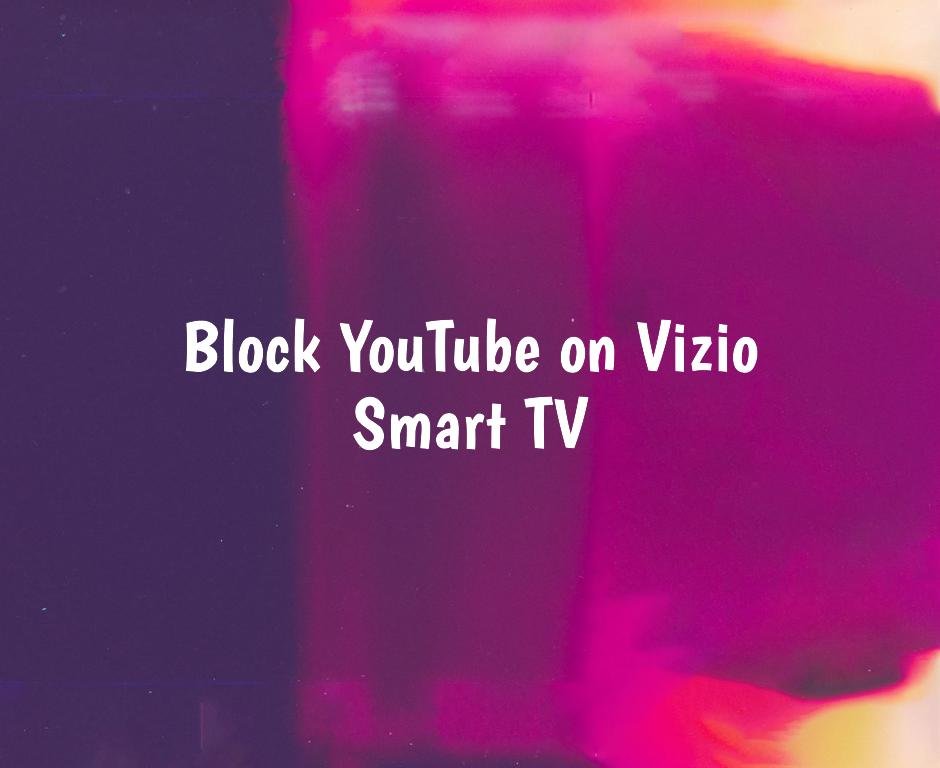
For things like parental controls to work right without any hiccups, updating is key. To look for these updates on your Vizio Smart TV just head over to the settings area and search for something that says “Software Update” or “System Update.”
If there’s an option for automatic updates turn it on so your TV always has the newest version of its firmware without you having to check manually every time. Doing this simple step regularly with your Vizio smart TV or any smart TV ensures a worry-free watching experience at home.
Where everything from parental control settings in the menu under settings is working as it should be thanks to a well-maintained operating system courtesy of timely Vizio TV firmware refreshes.
How to Change Vudu Account on Vizio TV- Best Guide
The Role of Parental Guidance Beyond Controls
On a Vizio Smart TV, using parental controls is key to keeping the viewing space safe for kids. But it’s just as crucial for parents to keep talking with their kids about how to stay safe on the internet and develop good habits when watching TV.
By having these chats and promoting smart viewing practices, parents help their children learn how to make wise decisions online and while watching their favorite shows, even if those parental controls aren’t active at the moment.
This way, whether they’re browsing the internet or enjoying content on their smart TV or any Vizio device, they know what’s best.
Discussing Online Safety with Your Children
Talking openly about staying safe online is important for kids today. With the internet being such a big part of our lives, parents need to chat regularly with their kids about the risks that come with it.
It’s key to teach them not to give out personal information on the web, steer clear of dodgy websites or links, and think carefully about who they’re talking to online.
Parents should make sure their children feel okay coming to them if something online bothers them or if they have questions. Keeping this kind of conversation going helps guide kids in making smart choices and safely exploring the internet.
Encouraging Healthy Viewing Habits
Besides setting up parental controls on a Vizio Smart TV, it’s important for parents to also push for good watching habits. This means making rules about how long kids can watch the TV and finding a good mix between time spent in front of the screen and doing other things.
It’s great to get your kids into activities that don’t involve screens, like sports, hobbies, or hanging out with friends without gadgets. You could make a plan that has specific times when no screens are allowed so everyone can do stuff like read books, play outside, or have fun together as a family.
By showing what healthy viewing looks like and giving them different options besides just watching their smart tv or any TV really helps children live more balanced lives and cuts down on the bad side effects of too much screen time.
Conclusion
To wrap things up, it’s really important to make sure your Vizio Smart TV is a safe place for everyone at home, especially the kids. With the parental controls that come with your smart TV, you can easily keep an eye on what apps like YouTube are accessible.
By following simple steps to block certain apps, you’re making sure everyone has a good time watching without stumbling upon stuff they shouldn’t. It’s also key to talk openly about being safe online and encourage habits that are good for them while using the TV or the internet.
Keeping tabs on what’s watched and tweaking settings as needed will help match everyone’s likes and needs better over time.
Frequently Asked Questions
How do I block specific channels or content on my Vizio Smart TV?
If you want to make sure your kids only watch what’s okay for them on your Vizio Smart TV, head over to the parental control settings. With a few steps, you can set up rules about what they can’t see and pick out specific channels or shows that are off-limits. After saving these choices, you’ll have peace of mind knowing their viewing is safe and sound.
Can I control what my child watches on Vizio TV without blocking apps?
With Vizio TVs, you have the option to manage what your child watches without having to block entire apps. Through the parental control settings on your TV, it’s possible to apply content restrictions and set limits based on each family member’s profile. This way, everyone in the family can enjoy a viewing experience that’s tailored just for them, all while keeping certain content out of reach without entirely restricting access to any app.
Is it possible to unblock an app once it has been blocked?
Sure, you can unblock an app on your Vizio Smart TV. Just head over to the parental control settings and find the app that’s blocked. There, you’ll see a choice to unblock it; go ahead and select that. Remember, you might have to punch in either the default password or one that you’ve set up for these parental controls before saving your changes.
What are the best practices for using parental controls effectively?
Using parental controls on a Vizio Smart TV is a great way to make sure your kids are in a safe viewing space. It’s key to monitor and put content restrictions in place so that they only get to see stuff that’s right for their age. On top of this, by setting limits on how much TV time they have, you can encourage them to spend time doing other things too.
How can I ensure my Vizio TV’s parental controls remain effective over time?
To make sure the parental control on your Vizio TV stays useful, it’s key to keep those settings fresh. By often looking for updates to the firmware and putting them in when they’re needed, you can do just that. On top of this, keeping an eye on how much TV your kids watch and tweaking those parental controls as you go is also crucial.
Are there any alternative ways to manage what my child watches on a Vizio Smart TV?
Vizio Smart TVs come with parental control features, but you have more options to keep an eye on what your kid watches. For starters, looking into third-party parental control apps can be a good move because they give extra tools like setting time limits and filtering out certain content. On top of that, by blocking specific channels on your Vizio Smart TV, you can tailor your child’s screen time even more closely to what you think is appropriate.