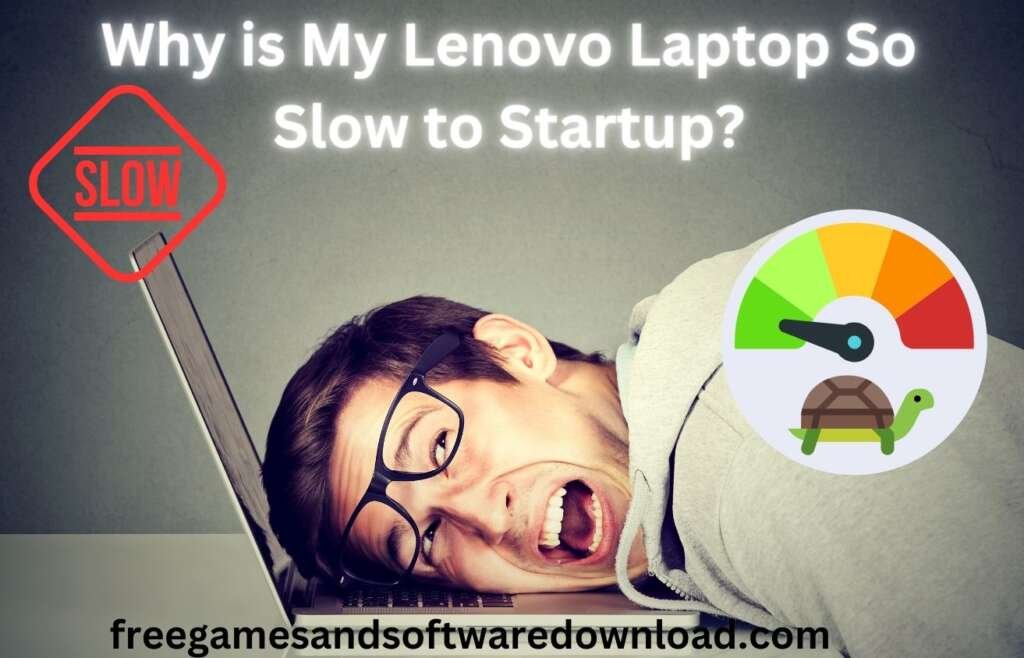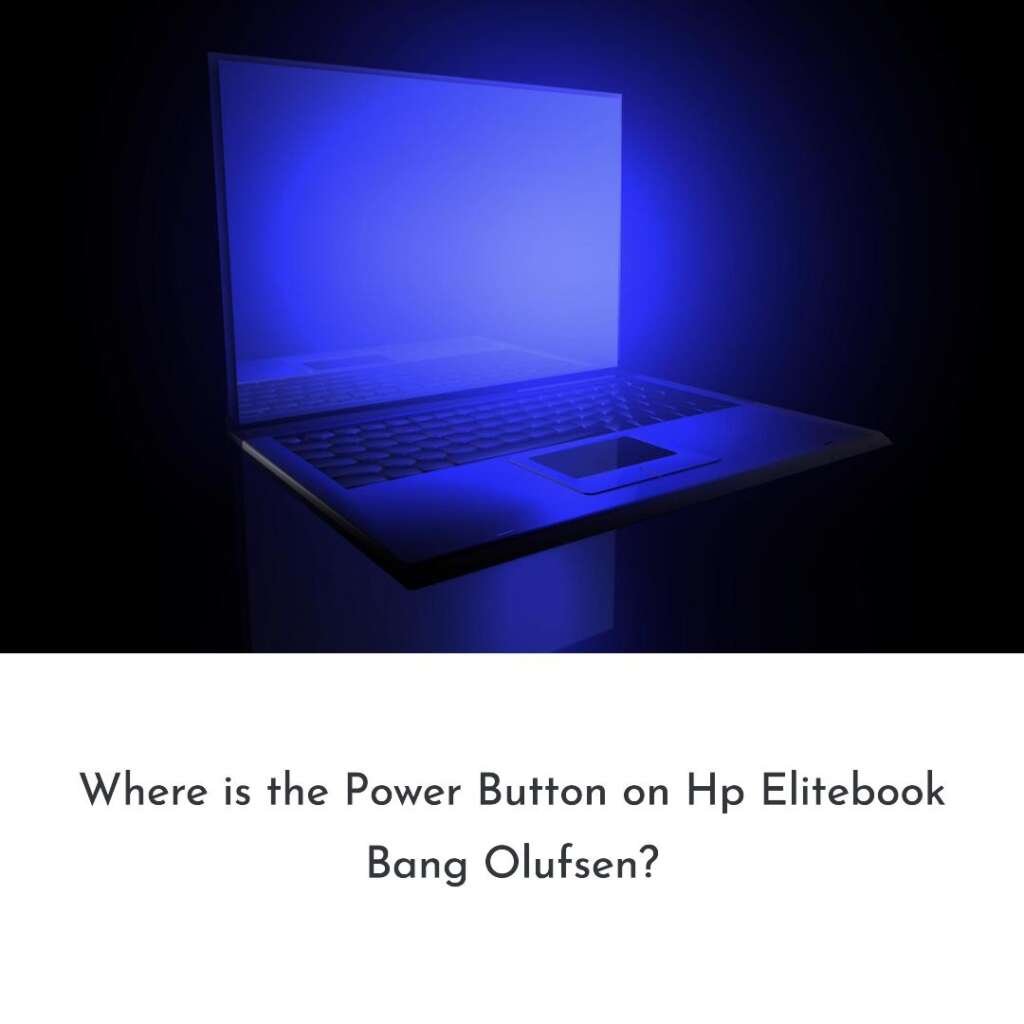Your Lenovo laptop may be slow to startup due to too many startup programs and insufficient RAM. The excess of startup programs can cause a delay in the startup process, while insufficient RAM can slow down the laptop’s overall performance.
Is your Lenovo laptop taking forever to boot up? The frustration of waiting endlessly for your device to start can be all too familiar. In this blog post, we delve into the reasons behind why your Lenovo laptop may be sluggish when it comes to startup.
From software issues to hardware limitations, understanding the factors at play can help you troubleshoot and speed up your device’s boot time effectively. So, if you find yourself constantly wondering, “Why is my Lenovo laptop so slow to startup?” – fret not! We’ve got you covered with solutions to revitalize your laptop’s performance.
List of Contents
- Why is My Lenovo Laptop So Slow to Startup and How to Fix It?
- Reasons for Slow Computer Startup
- Potential Solutions To Slow Startup
- How to Optimizing Startup Settings to Fast Lenovo Computer
- Troubleshooting Lenovo Startup Problems
- Enhancing Lenovo Performance
- User Experience Improvement
- Conclusion
- Frequently Asked Questions
-
- Why Is My Lenovo Laptop Taking Forever To Start Up?
- How Can I Speed Up The Startup Time Of My Lenovo Laptop?
- Will Adding More Ram Help My Slow-starting Lenovo Laptop?
- What Impact Does A Slow Hard Drive Have On Startup Time?
- What Role Does The Operating System Play In Startup Slowness?
- Can A Failing Hard Drive Be The Reason For Slow Startup?
- How Often Should I Update My Lenovo Laptop’s Drivers For Faster Startup?
Why is My Lenovo Laptop So Slow to Startup and How to Fix It?

Common User Experience
Many Lenovo laptop users experience the frustration of slow startup times, often finding themselves staring at a seemingly unresponsive screen for an extended period as the system boots up.
This issue is not only time-consuming but also creates a negative user experience, impacting overall productivity and efficiency.
Impact On Productivity
The slow startup issue on Lenovo laptops can have a significant impact on productivity. Delayed access to essential applications, files, and resources can lead to wasted time and decreased work efficiency. Additionally, the frustration caused by the slow startup can affect users’ motivation and focus, ultimately hampering their ability to perform tasks effectively.
Reasons for Slow Computer Startup
A slow computer startup can be frustrating. Here are some common reasons::
Software-Related Issues
- Startup Programs: Too many programs configured to start automatically can slow down your computer.
- Malware or Viruses: These malicious software can consume system resources and hinder startup.
- Outdated Drivers: Outdated or corrupted drivers can cause performance issues.
- Overloaded Boot Drive: A full boot drive can significantly slow down startup.
- Corrupted System Files: Damaged system files can lead to various performance problems, including slow startup.
Hardware-Related Issues
- Failing Hard Drive: A hard drive nearing its end of life can cause slow performance, including slow startup.
- Insufficient RAM: If your computer doesn’t have enough memory, it can struggle to load programs and data.
- Overheating: Excessive heat can slow down your computer and cause various issues.
- Power Supply Issues: A weak or faulty power supply can affect overall system performance.
Potential Solutions
-
Disable Unnecessary Startup Programs:
- Access Task Manager (Ctrl+Shift+Esc)
- Go to the Startup tab
- Disable programs you don’t need to start automatically.
-
Run a Malware Scan:
- Use a reputable antivirus program to scan your system for malware.
-
Update Drivers:
- Check for driver updates on your device manufacturer’s website.
-
Free Up Disk Space:
- Delete unnecessary files, move large files to an external drive, or consider upgrading your storage.
-
Check for Corrupted System Files:
- Run the System File Checker (SFC) and Deployment Image Servicing and Management (DISM) tools.
-
Monitor Hardware Health:
- Use diagnostic tools to check the health of your hard drive, RAM, and other components.
- Consider upgrading your hardware if necessary.
-
Optimize Your System:
- Defragment your hard drive (if using an HDD), disable visual effects, and adjust power settings.
Additional Tips
- Clean Your Computer: Dust buildup can cause overheating.
- Check for Overheating: Monitor CPU and GPU temperatures.
- Consider an SSD: Upgrading to a Solid-State Drive can significantly improve startup times.
If you’re still experiencing issues, providing more details about your computer’s specifications (CPU, RAM, storage type, operating system) and the specific symptoms you’re facing can help narrow down the problem.
Would you like to provide more information about your computer or the specific issues you’re encountering?
Potential Solutions To Slow Startup

Are you frustrated with the slow startup of your Lenovo laptop? There’s nothing more exasperating than waiting for your laptop to boot up when you need to get work done. Fortunately, there are potential solutions that can help improve the startup speed of your Lenovo laptop. By implementing these fixes, you can significantly enhance your overall productivity. Let’s delve into the potential solutions to slow startup.
Uninstalling Unnecessary Software
If your Lenovo laptop is taking an eternity to start up, it could be due to unnecessary software bogging down the system. Uninstalling unnecessary software can help streamline the startup process. You can achieve this by accessing the Control Panel in your operating system and navigating to the Programs and Features section. From there, identify and remove any software applications that you no longer need or use. This decluttering can lead to a more efficient startup and overall system performance.
Updating Drivers And Software
Outdated drivers and software can be a major cause of slow startup on Lenovo laptops. Updating drivers and software is crucial for keeping your laptop functioning optimally. To update drivers, you can go to the Device Manager and select the outdated driver to initiate the update process. Likewise, keeping your software up to date is equally important. Check for updates for your operating system, antivirus software, and other applications to ensure your laptop runs smoothly from startup to shutdown.
Upgrading Hardware Components
Another effective strategy to address slow startup on your Lenovo laptop is to consider upgrading hardware components. Over time, the hardware in your laptop can become obsolete, leading to slower performance. Consider upgrading your RAM, replacing your HDD with an SSD, or even improving the processor. Upgrading hardware components can provide a significant boost to your laptop’s startup speed and overall performance.
How to Optimizing Startup Settings to Fast Lenovo Computer
Utilizing The Task Manager
When your Lenovo laptop takes ages to start up, it can be frustrating. To address this issue, utilizing the Task Manager can offer valuable insights. You can access the Task Manager by pressing Ctrl + Shift + Esc or by right-clicking on the taskbar and selecting “Task Manager.”
Configuring Startup Programs
To optimize your Lenovo laptop’s startup, configuring which programs launch at startup is crucial. Open the Task Manager and navigate to the “Startup” tab. Here, you can disable unnecessary programs that may be contributing to the sluggish startup time. Be selective and keep only the essential programs enabled to initiate when you turn on your laptop.
Disabling Unnecessary Services
In addition to managing startup programs, disabling unnecessary services can streamline your Lenovo laptop’s startup process. Open the “Services” dialog box by pressing Windows + R, typing “services.msc,” and hitting Enter.
Locate the services that are not vital for your laptop’s functioning and disable them to prevent them from consuming system resources during startup.
Troubleshooting Lenovo Startup Problems
If you find your Lenovo laptop taking ages to start up, you’re not alone. Slow startup issues can be frustrating, but with a few troubleshooting steps, you can get your laptop running smoothly again.
Performing System Checks
Before diving into more advanced troubleshooting, start by performing some basic system checks to identify potential causes of the slow startup. Check for any physical damage, loose connections, or dust buildup that could be hampering the laptop’s performance.
- Inspect the power adapter and battery for any issues.
- Check for any external devices attached and remove them to see if it improves startup time.
Utilizing Diagnostic Tools
Lenovo laptops often come with built-in diagnostic tools that can help identify hardware and software issues affecting startup. Leverage these tools to run system scans and check for any hardware malfunctions or corrupted system files.
- Run a comprehensive hardware diagnostic test using Lenovo Solution Center or Lenovo Vantage.
- Use the built-in Windows Disk Cleanup and Disk Defragmenter utilities to optimize system performance.
Enhancing Lenovo Performance
Is your Lenovo laptop taking an eternity to boot up? Slow startup can be frustrating, especially when you’re in a rush to get things done. Enhancing the performance of your Lenovo laptop can significantly improve its startup time and overall functionality. Let’s explore some effective strategies to boost your Lenovo’s performance.
Utilizing Performance Optimization Tools
Performance optimization tools can work wonders when it comes to improving your Lenovo laptop’s speed and responsiveness. These tools are designed to identify and fix various performance issues, ultimately enhancing the overall functionality of your device. By utilizing specialized software, you can optimize startup processes, identify unnecessary background applications, and streamline system resources for maximum efficiency.
User Experience Improvement
If you’ve been experiencing slow startup times on your Lenovo laptop, implementing user experience improvements can significantly enhance the overall performance and efficiency of your device. By monitoring startup time improvements and implementing best practices for efficient use, you can ensure a smoother and faster startup process, ultimately enhancing your experience with your Lenovo laptop.=
Implementing Best Practices For Efficient Use
Implementing best practices for efficient use is crucial for enhancing user experience. This includes managing startup programs, optimizing system settings, and performing regular maintenance tasks such as disk cleanup and defragmentation. Ensuring that only essential programs launch at startup and keeping the system updated can contribute to quicker startup times and an overall smoother user experience.
Conclusion
In conclusion, if you’ve ever found yourself wondering, “Why is my Lenovo laptop so slow to startup?” – fret not, as you’re certainly not alone in facing this common issue. By delving into the underlying reasons like software overload, outdated drivers, or even hardware limitations, one can pave the way for a quicker and more efficient startup experience.
Remember, with a dash of troubleshooting, regular maintenance checks, and perhaps a touch of expert advice when needed, your Lenovo laptop can transition from sluggish to swift in no time. Here’s to smoother startups and seamless computing ahead!
Frequently Asked Questions
Why Is My Lenovo Laptop Taking Forever To Start Up?
It could be due to too many startup programs or a fragmented hard drive.
How Can I Speed Up The Startup Time Of My Lenovo Laptop?
Try disabling unnecessary startup programs and performing a disk cleanup.
Will Adding More Ram Help My Slow-starting Lenovo Laptop?
Yes, increasing the RAM can significantly improve the startup speed.
What Impact Does A Slow Hard Drive Have On Startup Time?
A slow hard drive can cause delays in reading startup files, causing slow boots.
What Role Does The Operating System Play In Startup Slowness?
Outdated or corrupted operating systems can contribute to slow startup times.
Can A Failing Hard Drive Be The Reason For Slow Startup?
Absolutely. A failing hard drive can lead to slow boot and overall system performance.
How Often Should I Update My Lenovo Laptop’s Drivers For Faster Startup?
Regularly updating drivers can help improve startup times and overall performance.