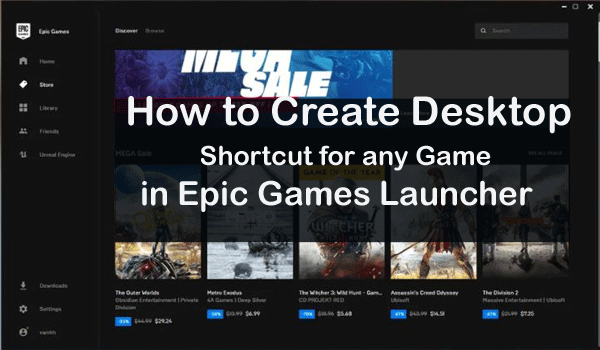The Epic games launcher is a digital distribution video game platform for Windows Microsoft developed by Epic Game. Basically, digital distribution means users can get digital media content like Video, audio, video games, e-books, and other software from the Epic game launcher. However, if you love to play any game in Epic launcher regularly and feel you missing desktop shortcuts to access Epic game launcher to your favorite games.
In that case, you can create Desktop shortcut for any game in Epic Games Launcher easily. It is easy to make a desktop shortcut for any game in Epic Games Launcher. When you install Epic game launcher then it will create a shortcut on your desktop for Epic game launcher, not for any game.
If you want to create shortcuts for an epic game, I will help you to create a shortcut. In this post, I will explain how you can create desktop shortcuts for launching Epic games. Let me show you each step to create a shortcut from the Epic Games Launcher. You can also read how to move the downloads folder to another drive on Windows 10/7/8.
How to You Create Desktop Shortcut for Any Game in Epic Games Launcher?
It is an easy way to create a desktop shortcut for an Epic Game, you need to follow these steps from below. Here are six steps to create desktop shortcut. I hope, if you follow these steps attentively you will be able to create a desktop shortcut for an Epic game. So, lets’ try these steps here.
- First and foremost, you have to go Start Menu and Open it.
- Then go to search bar and type “Epic Games Launcher” then press on enter Key from your computer keyboard. When you get Epic game Launcher then open it.
- Next, go to “Library” option. You will get “Library” option in the Epic Games Launcher Windows.
- Now find your desire game for which you want to create a shortcut.
- Then Click on the “Three Dots Menu”.
- When you click on the three dots menu then you will get “Create a Shortcut” option from the menu.
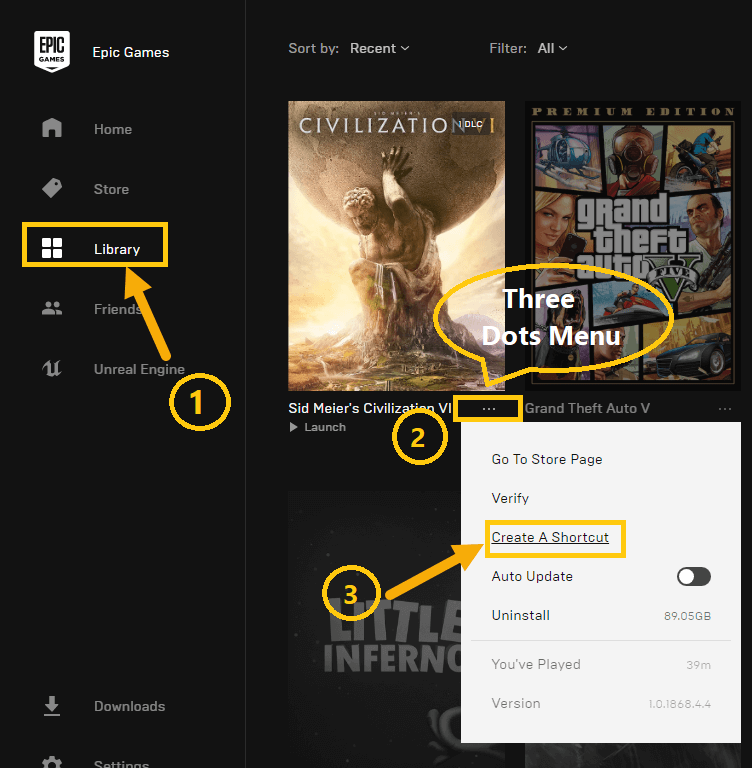
When you chose or click on create a shortcut option then will create the shortcut for the specific game on your desktop. You can create a shortcut easily for the game you want to create a shortcut for by following our easy steps.
Check also: Is Softpedia Safe to Use & How Trustworthy is Softpedia?
For instance, in the case of the Fortnite game, the Epic launcher will create a desktop shortcut for Fortnite games like I created the GTA V shortcut. This is the end. It is an easy and great way to create desktop shortcuts for a game in Epic Games Launcher.
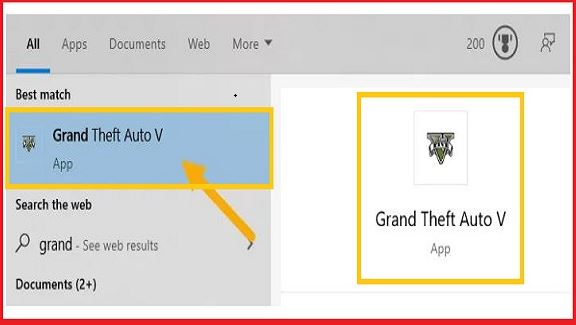
Don’t Miss: Is Bluestacks Safe To Use For PC/Windows/Mac You Should Know.
How to Add Epic Game Titles on the Start Menu
If you want to get find easily the Epic game you can add the Epic game to the start menu list or you can also pin it as a tile. It will be very useful for you by adding the shortcut of the Epic game to the Start menu. Even, keep your desktop screen clean and it is useful for you in case of quick access. Now follow our steps to add the Epic game title to the Start menu.
- First of all, create the desktop shortcut of the Epic game.
- Then tap “Windows key + R” to open the Run windows. Then you will get a dialog box.
- Type “shell:start menu” in the dialog box.
- Next, press on the Enter key from the keyboard.
- In this step copythe shortcut program file to the Start menu folder.
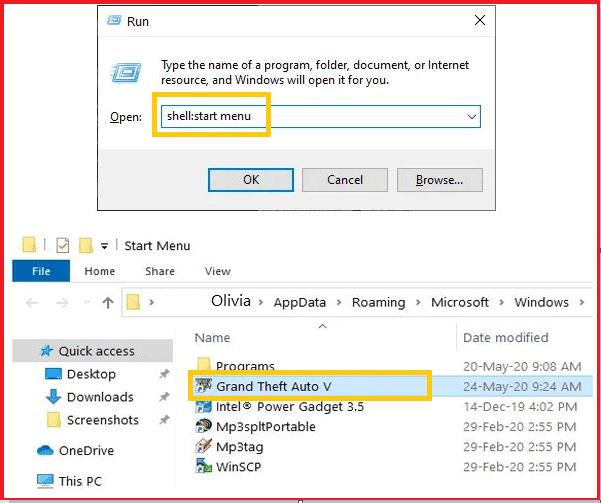
That’s all. If you want to pin to the Start menu right click on the Epic game and select the “Pin to Start” option after it will pin to the start menu.

Final Note
That’s all. I think this article helpful for you. We tried to explain this topic on how to create desktop shortcut for any game in Epic Games Launcher. Even so, if you face any problem or if you need any help please comment or contact us. If you liked this article, check out how to fix antimalware service executable high CPU usage windows 10 and how to uninstall unity and remove unity hub from Windows 10/8/7. Even, if you find the latest Android application you can also get more posts about Andoird APK.